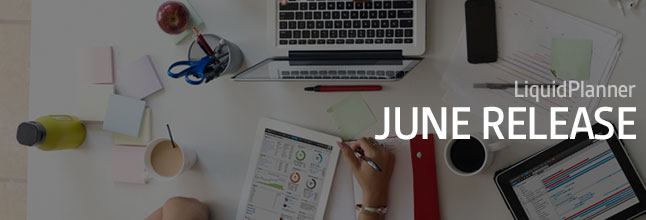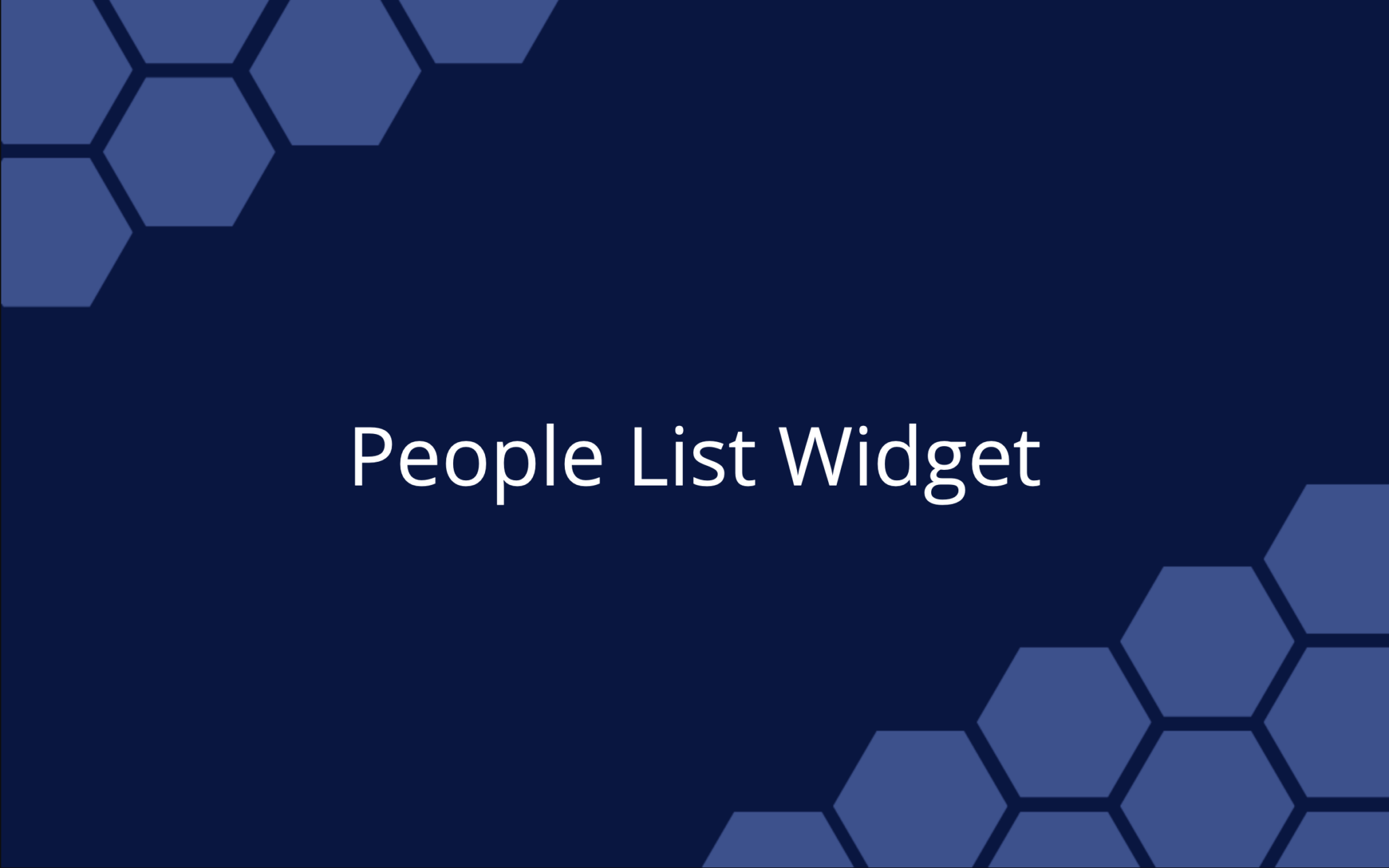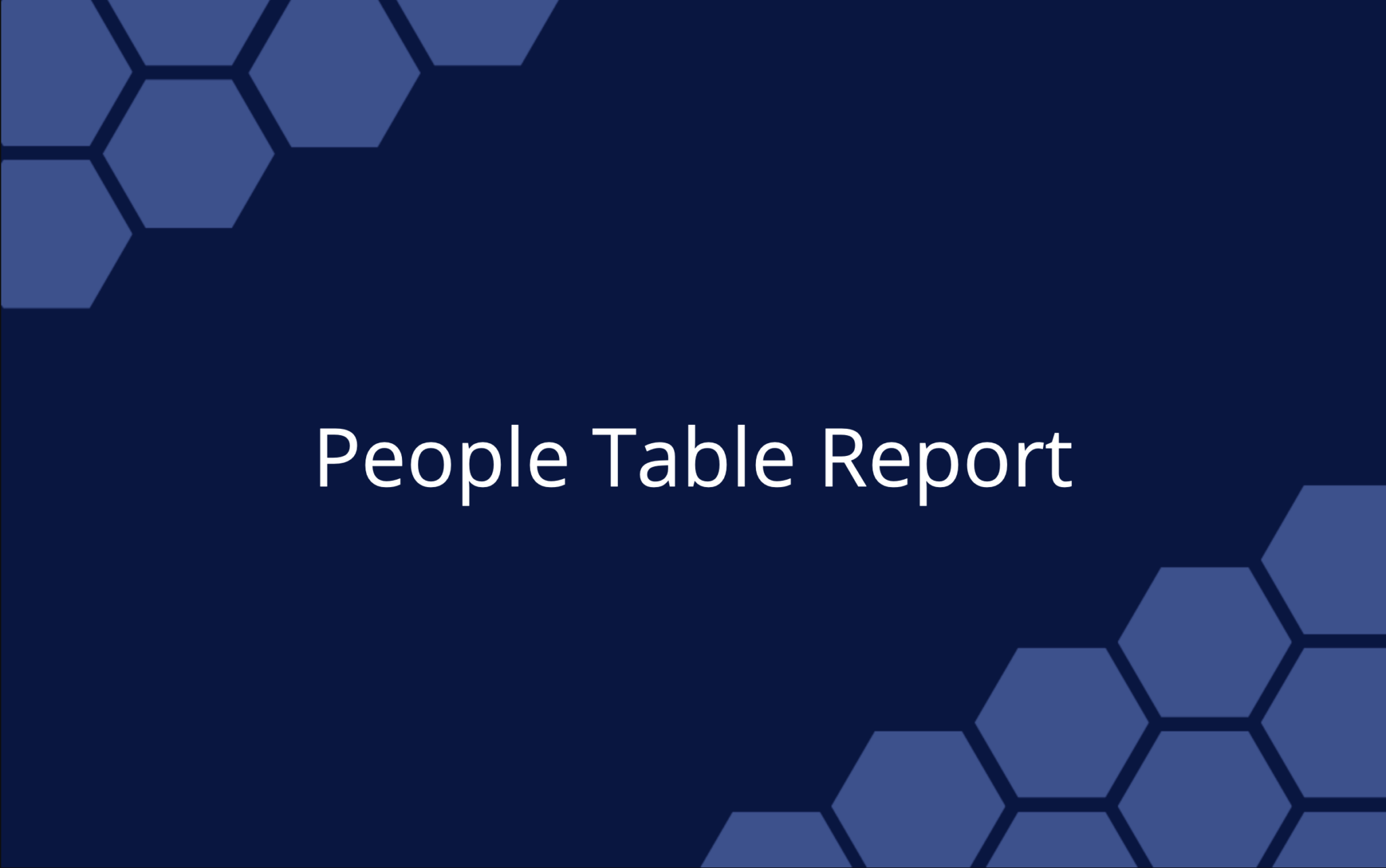If our June release was a book, we’d title it: “How to Get There Faster.” Our latest updates focus on streamlining processes and increasing efficiency with two new Dashboards widgets, a widely-requested Recurring Events feature and some other nifty additions.
Here’s a rundown on what you can find in your workspace this month, and what it all means.
Dashboard updates
Intake Form widget – new!
This is a snazzy way to get projects and tasks into your workspace from a dashboard. What makes this widget so helpful is the opportunities it gives to clients, customers and other team members to populate the workspace with valuable information. Intake Forms let interested parties communicate requests, issues, and feedback from the easy access point of a dashboard. It’s also an effective way to receive communication from external clients, and promote interaction between dashboard viewers and workspace teams.
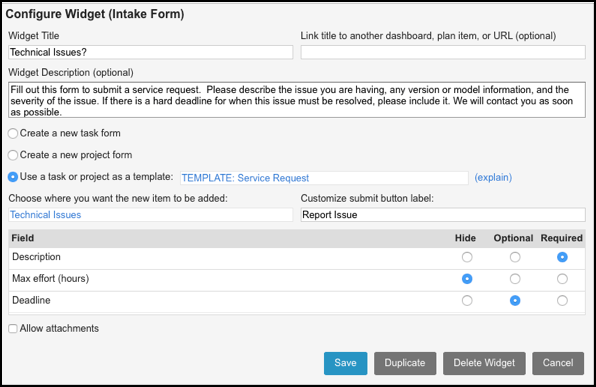
How to use it
The Intake Form widget lets anyone with Dashboards access submit requests for work, kick off template projects and set up plan items in the workspace. Here are some examples of how you might use the Intake Form, to get you started:
- Between teams and external clients who don’t have workspace access, but can make work requests that go directly into the appropriate project folder, and cut down on back-and-forth communication.
- Or, a product team in your organization can set up an intake widget to get feedback on a new feature or update from other teams like, say, Support and Marketing.
- Let’s say the sales team is moving to a new office. An IT lead could configure an Intake Widget that takes work requests from each sales team member on what they need in order to set up their new location.
Here’s what the Intake Form looks like from the user’s end:
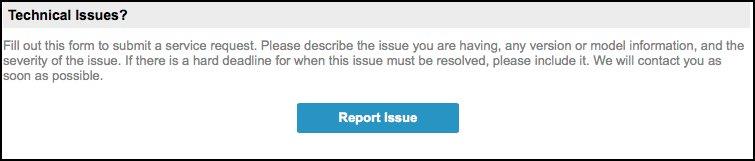
For detailed steps on configuring your Intake Form widget, see this help article.
Upcoming Tasks widget – new!
Our second new dashboard widget gives you a prioritized list of tasks in a table format. It’s a super convenient way to see what work’s in the hopper, and it also provides a quick view of what your team is working on (or should be working on).
The cool factor here is that you can customize your table columns—up to five—to show everything from task owner and hours logged, to expected start or finish, activity, and more. Tasks will show up in the order of their start time as reflected in the schedule.
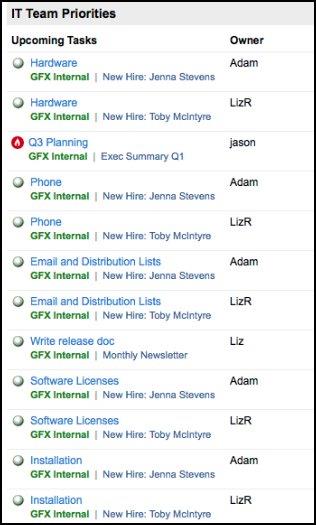
For more details, see this Dashboard help article.
Counts included in Donuts widget – update
A highly requested addition, the Donut Chart can now put numbers to people, projects and tasks. This means you can quickly see who’s doing what, check in on work status and manage resources, to name a few examples.
How you set donut counts: You’ll see this addition in the Metric dropdown of the Donut Chart when you add or edit your widget. You have three new options: Person Count, Project Count, Task Count. The Counts you’re offered will depend on how you’ve configured your Ring Emphasis, e.g., if you choose Task there will be no count options; if you choose Project, you’ll see Person and Task; Client will give you all three. (The Count option has been added to Analytics as well.)
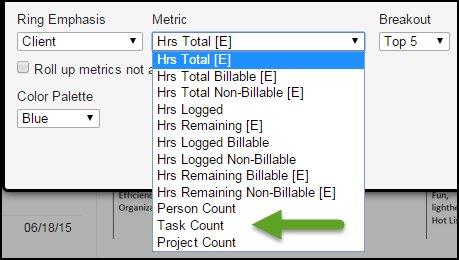
For more details, see this Dashboards help article.
Analytics Table – update
Your Table widget is now called the Analytics Table and includes new financial metrics. It’s a little something special we added for workspace owners and co-owners, who can now control how important and sensitive financial information is shared.
For more details, see this Dashboards help article.
Workspace updates
Recurring Events
A highly requested feature, Recurring Events makes it easy to include regular meetings into your schedule and forgo having to duplicate and update those automatically recurring events.
Another bonus: Since regular meetings or events can be tracked and added to the schedule, your project plan will be even more accurate, and improve your ability to manage resources. Those weekly stand-ups, client meetings, in-person business reviews, etc., can all be tracked as part of your project schedule—keeping your timelines up to date.
How does it work?
1. To start, add your new item as a Partial-Day Event.
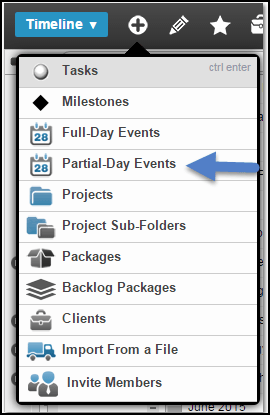
2. In the edit panel, you’ll see a new section under owners that says, “Add Recurrence.”
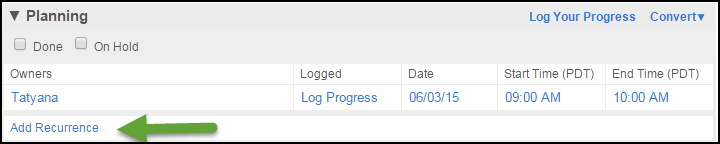
3. In the Recurrence window, choose your settings (by week, day, start and finish date, etc.), then save it and you’re on your way!
Your meeting event can live in any project folder you want it to—it doesn’t have to live in the Events package.
For more details, see this help article.
More file sharing – update
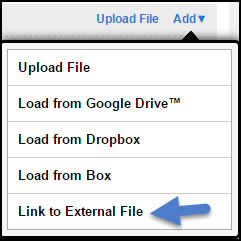
Good news! You can now upload files from any third-party document storing platform. So, if you have files on SharePoint, Apple iCloud Drive, SugarSync, and others, you can add your documents to items directly from your LiquidPlanner workspace. From the Documents section of the Edit Panel, select Add, and then Link to External File to select and upload the file you need. Presto!
We hope you have a lot of productive fun using these latest features and updates!
For a full rundown on our June Release, read our release notes.
 Schedule a demo of LiquidPlanner with a product expert today
Schedule a demo of LiquidPlanner with a product expert today