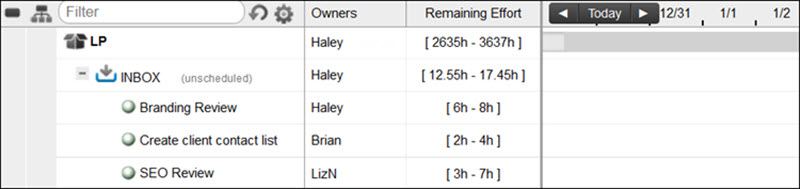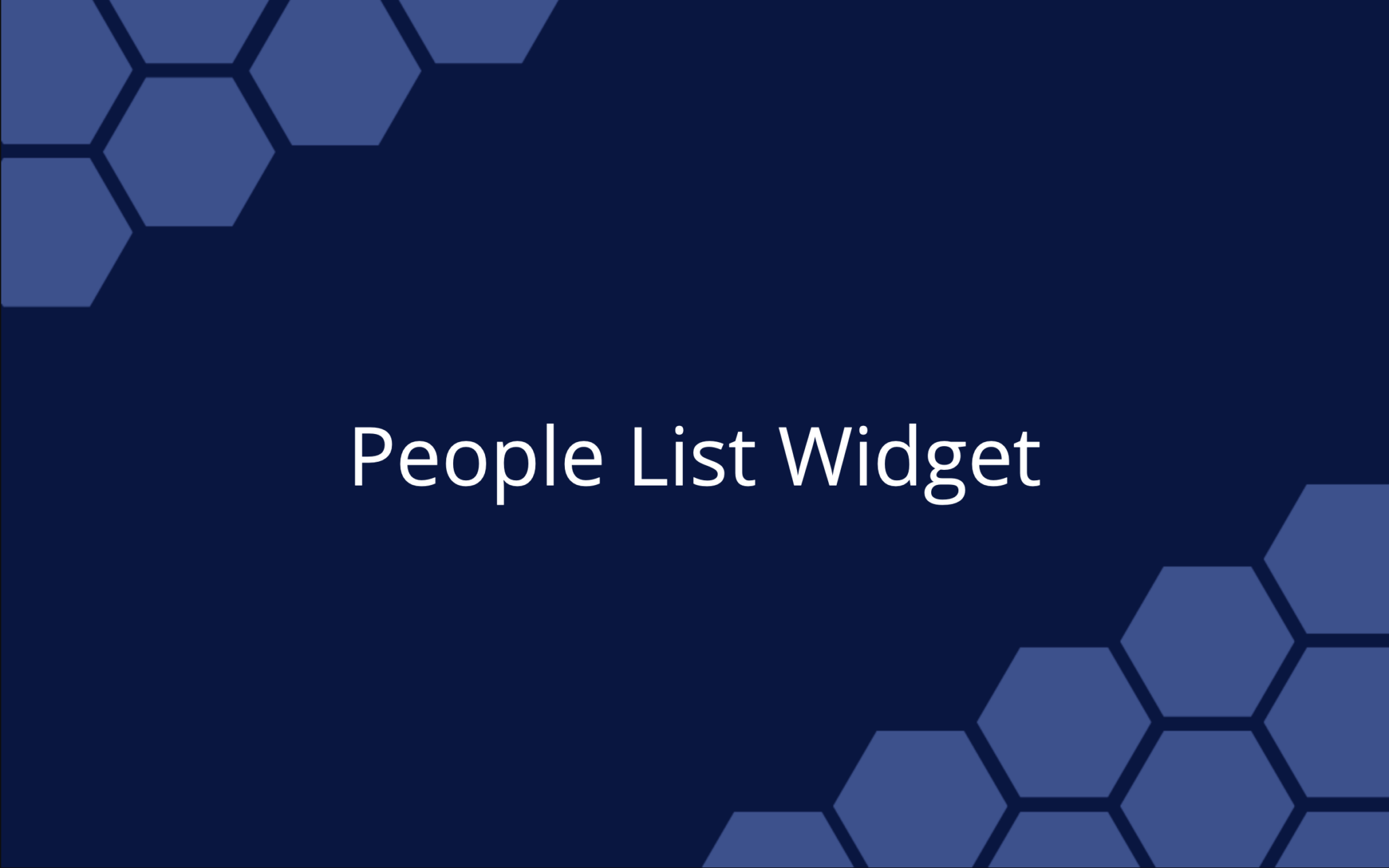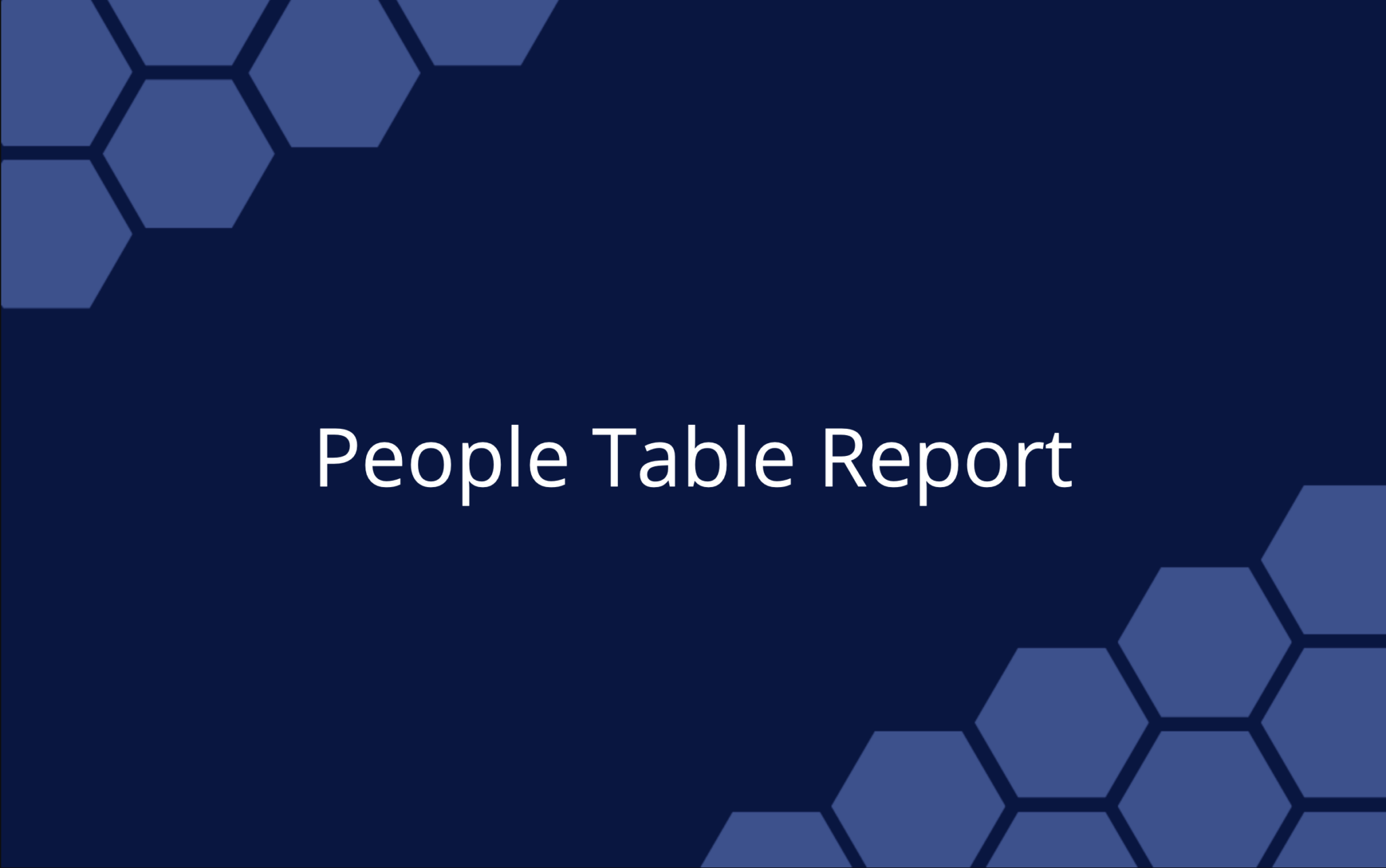Customers new to LiquidPlanner sometimes ask us, “Who owns the Inbox?” It’s a good question, and one that helps us explain the purpose of the Inbox, and how to use it more effectively. Read on to learn the ins and outs of using the Inbox to take in new work and reflect current project plans.
What is the main purpose of the Inbox?
The Inbox is a place for unscheduled work. More specifically it’s for items that need further discussion and review before being scheduled into the project plan. Any item in the Inbox will not be scheduled, even if you estimate the work (see the lack of schedule bars in the screenshot above).
What do we do with items in the Inbox?
Make sure you review and then schedule items in the Inbox frequently. The Inbox is not a holding tank to park work items that you don’t intend to work on or integrate into the plan right away. The Inbox is a place for tasks that are an integral part of your project plan. We suggest that you review your Inbox with the appropriate team members at least twice a week. At LiquidPlanner, we have Tuesday/Thursday triage meetings, where we go through every single Inbox item (bugs, feature requests, etc.), and nobody leaves until every task is assigned, estimated and moved into the proper schedule package or folder.
What’s the danger of keeping tasks in the Inbox for too long?
If you let these unscheduled tasks linger in the Inbox, then your project plan won’t be truly up to date. In order to get the most updated and realistic view of your estimated schedule, you want every single task scheduled into the appropriate package or folder.
Who owns the Inbox?
Nobody. Everyone. You decide. While all of these are true, you’ll want to set up some business rules around how your team and organization use the Inbox. For example, at LiquidPlanner no single person owns the Inbox (it’s assigned to “Reference”). We use the Inbox for triage. It’s where we send bugs, feature requests, fit-and-finishes, etc. In our twice-weekly triage meetings, the meeting lead goes through the Inbox, item by item. Each task is discussed, assigned, and estimated until the Inbox is empty and every item has a place in the schedule.
How do you get items into the Inbox?
You can email items directly into the Inbox. You can find the email address in the Edit Panel (at LiquidPlanner, we also include our email address in the Description).
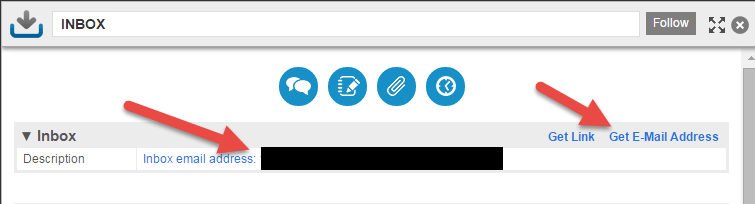
One handy tip is to save your Inbox email address in your Contacts (i.e., as “Inbox”) and when something comes up you can email that task into the workspace right away. Of course, you can always add a task to the package, but email seems to be the main way to get items into the Inbox because it’s quick and easy.
How do I move Inbox items into the scheduled plans?
There are a couple of easy ways. You can either drag and drop the item into the associated package or folder. Or, you can double click the task and use the edit panel to select the project folder or package.

Other ways to use the Inbox?
While triage is a common use for the Inbox, some of our customers also provide their Inbox email address to external clients—who can email in change requests that will show up as new tasks in the Inbox workspace. You can also use the Inbox as a place for internal change requests, or updates and reviews for ongoing projects and campaigns. Again, you’ll find a way that works best for your business needs.
Most importantly, set up a process that moves those Inbox items out, and into your project plan’s schedule.
If you have cool and unusual (and effective) ways you use the Inbox, let us know in Comments.
 Schedule a demo of LiquidPlanner with a product expert today
Schedule a demo of LiquidPlanner with a product expert today