LiquidPlanner’s scheduling engine uses three factors to calculate start and finish dates:
1. Remaining effort on tasks
2. Priority order of tasks
3. Availability of task owners
Availability is the allotted number of hours each day that a workspace member is able to do project work.
As tasks are estimated and prioritized, the expected start and finish dates are updated automatically based on each member’s availability to complete their assigned work. When availability is set accurately, LiquidPlanner will never overbook you.
Set Availability
To have a realistic view of your team’s availability, start by establishing how many hours a day or week each team member is available for project work. Keep in mind that resources often have non-project demands (email, phone calls, administrative work, etc.) on their time. Taking that time into account when setting availability will ensure that scheduling for the core project work is accurate.
The default setting for availability is eight hours per day (40 hours per week). Here’s how to adjust availability settings:
- Go to your User Menu > My Profile.
- Enter the hours you are available to work on tasks in LiquidPlanner for each day.
- Click Save Profile to save the changes.
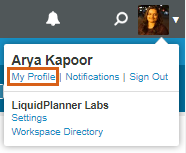
Workspace administrators can adjust availability for members via the People tab > Member List > select member name > enter their daily availability > click Save Profile.
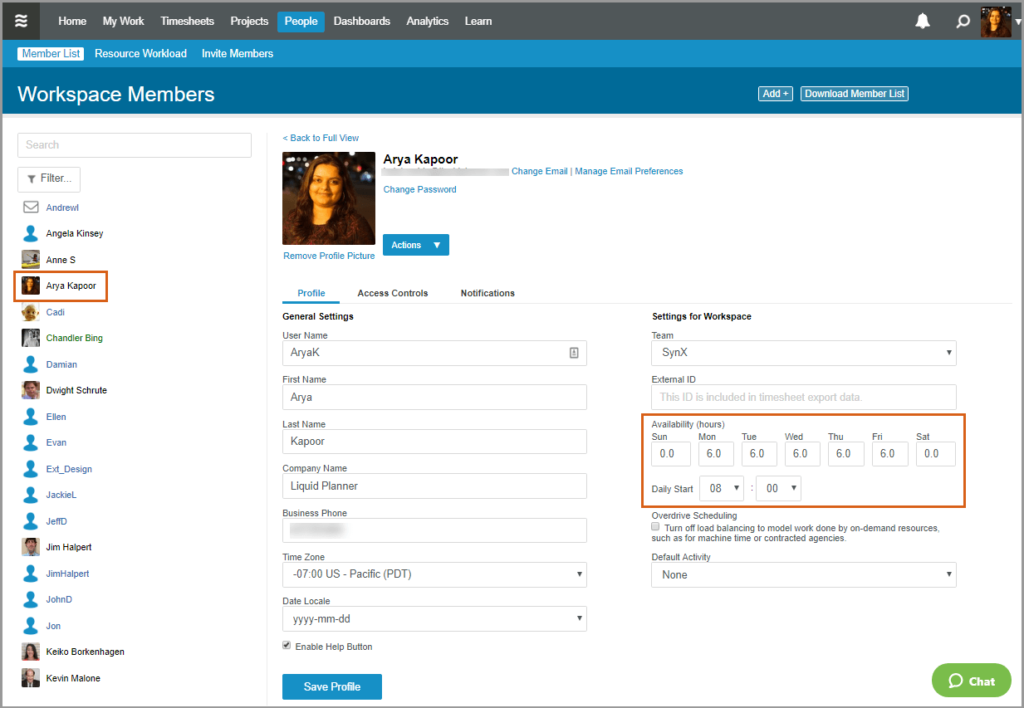
How Availability Impacts Schedules
In the example below, Mari’s availability has been set to six hours per day. The rest of her day will be taken up by work that is not related to her work in LiquidPlanner. These could be management hours, or time spent catching up on email.
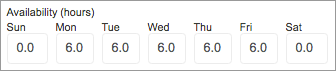
On the Projects tab, we can see that Mari’s two highest priority tasks each have 2-3 hours of remaining effort. Because their remaining effort falls within her six hours of availability, both of these tasks are expected to start and finish on the same day.

When the highest priority task is an 8-10 hour task, LiquidPlanner expects Mari to start the task on one day and finish it the next. The rest of the schedule updates automatically.

Use Events to Block Availability
To capture temporary periods when you won’t be available at all, like during meetings or vacations, create an Event. LiquidPlanner will not schedule you for work during full-day or partial-day events and will automatically flow tasks around these dates.
Availability and Tracking Time
LiquidPlanner will not prevent a member from logging more hours than their availability setting for a day or week. Here are two use cases for tracking time above your allocated availability hours:
- Tracking time to tasks that are not project-related. Use LiquidPlanner’s method for modeling ongoing tasks and gain valuable insight regarding how time is spent outside of project work. When each member’s daily availability setting is reduced to account for the time spent handling ongoing tasks, scheduling for the core project work remains accurate.
- Managing your workload. Based on the urgency of the work assigned, a member may elect to spend more time working on a task and log more time than their availability setting for a given day.
Monitor Resource Availability
There are a few ways to view resource availability and workload data in LiquidPlanner:
- Use the Resource Workload report for visibility into what a team or person is working on across all items in the workspace and find out whether they have any hours available to take on additional work.
- Use the Project Workload report to monitor remaining hours of a project and how the distribution of work falls across your project team.
- Use a Resource report in Analytics to measure how time is spent in relation to availability and other valuable metrics. When a member’s logged hours for project-related tasks is consistently higher than their availability, it may be a sign that work needs to be reassigned, their availability settings need to be reevaluated, or that it’s time to hire more people.
Take a look at the resource reporting section of this guide for more information about different ways to view and analyze team data in LiquidPlanner.
 Schedule a demo of LiquidPlanner with a product expert today
Schedule a demo of LiquidPlanner with a product expert today

