Tasks are the action items for your projects. This article will explain how to add tasks to your new project, and how you will use a ranged estimate to capture the effort required to complete the task. LiquidPlanner uses this ranged estimate to statistically calculate and forecast your project schedule.
Include a Task
On the Projects Tab, add a new task to your project by following these steps:
- Right-click on the Project folder
- Select Add Items… > choose Tasks
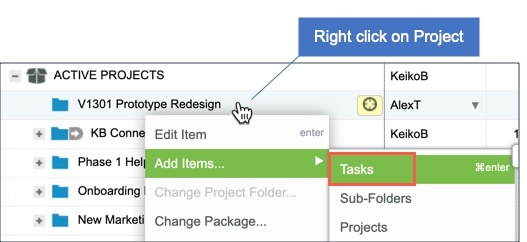
Assign and Estimate Your Task
From the Add Tasks form, you will describe the task, assign the owner and estimate it.
Note: You can add a single task or click the New Task link to add multiple tasks.
Assign the task to person completing the work. If you don’t have any team members in your workspace yet, you can assign the task to a Virtual Member.
Provide a ranged estimate for your task. You can enter estimates in minutes, hours, days or weeks:
- Use ‘w’ for weeks (1w – 2w)
- Use ‘d’ for days (2d – 4d)
- Use ‘h’ for hours (2h – 4h)
- Use ‘m’ for minutes (15m – 30m)
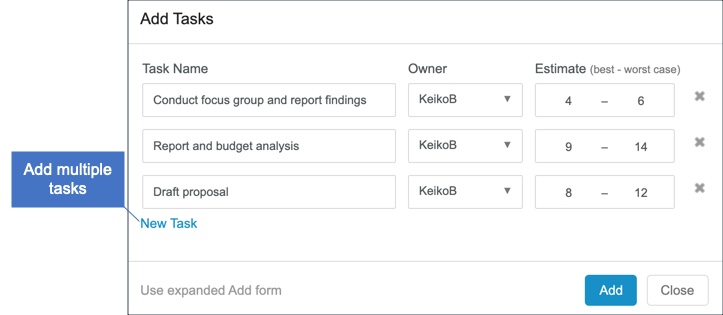
LiquidPlanner will assume 1 day is equal to 8 hours (unless this setting is changed by the Workspace Administrator).
Why Estimate in Ranges?
By definition, an estimate is a rough approximation. The single-point estimates (i.e., “10 days”) that most software programs use are not realistic because they do not capture any uncertainty or risk.
Using ranged estimates will also change your team’s perspective on work and scheduling. Instead of being stuck with a non-negotiable single-point estimate, estimating tasks in ranges will allow for open and honest dialogue about requirements and ways to work together constructively to get rid of uncertainty.
Tips for Estimating
Estimate tasks based on effort, not Duration or Calendar Days
If a task is estimated at 5-10 days, that means you expect to put in 5-10 full days of work in order to complete it. You’re not specifying that the task will be done in 10 days. LiquidPlanner will figure out when for you, because it can account for the estimate along with all of the other factors in your schedule too (dependencies, vacations, availability, etc.)
Review and Update Estimates Regularly
If the scope or remaining work has increased or decreased, make sure to update the remaining estimate. LiquidPlanner will update your schedule based on the changes in your project estimates.
Large versus Small Ranges
If the range of your task estimate is quite large, the amount of uncertainty is high. If the range is small, the task duration is relatively certain. As you make progress on the task, you’ll probably have a better idea of the work remaining and can narrow the estimate range as you go.
Place Tasks in Priority Order
Once you’ve added tasks to your project, make sure to put your tasks in priority order. If you haven’t noticed already, priority order matters in LiquidPlanner. If you place your tasks in priority order, LiquidPlanner will ensure that higher priority task starts and finishes before the task below.
Read The Task Schedule Bars
By providing a ranged estimate, you can see how LiquidPlanner can help you visualize the uncertainty in your plan by calculating multiple finish dates for you.
Here is how to interpret the information on a simple task schedule bar.
- Expected Start: The beginning of the schedule bar is the expected start of the task, or referred to as Start [E].
- Expected Finish: The bold E in the middle of the schedule bar represents the expected Finish date of the task, or referred to as Finish [E].
- Finish [90%]: The end of the white line within the schedule bar represents the 90% late finish date.
- Finish [98%]: The very end of the schedule is the latest finish date.

You can read more detail about the schedule bars here.
FAQs
- How detailed should my tasks be?
Finding the right level of task detail can help your team be productive. If the task is too broad, it’s difficult to comprehend the work required and effort involved. If you get too detailed, you create more administrative work for your team members to update daily. Consider whether the task detail you have created is comprehensible, manageable and assignable. Read more. - How do I handle ongoing tasks?
LiquidPlanner provides a specific recommendation for tracking ongoing work in this article. - How do I add multiple team members to the same task?
You can add multiple team members to the same task by double-clicking on the task to open the Edit Panel, and adding additional task owners in the People section. Read more. - How do I make one task dependent on another task?
You can create finish-to-start dependencies between tasks. Read more.
 Schedule a demo of LiquidPlanner with a product expert today
Schedule a demo of LiquidPlanner with a product expert today

