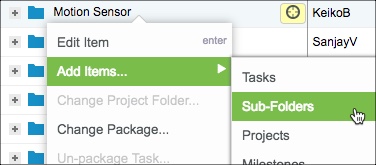Most projects have major phases that need to be carefully tracked to ensure all of the work within each phase is completed by a specific deadline. In your own projects, you may refer to phases as stages, milestones or a major deliverable. The best way to represent this chunk of work is to use a sub-folder within your project.
Set Up Sub-Folders for Project Phases
To create sub-folders for each phase of your project, right click on your blue Project folder, click on Add Items > select Sub-Folder.
- Organize your sub-folders sequentially based on the order in which you intend to execute each phase. For example, if the Prototype Complete deliverable needs to begin before the QA deliverable, make sure the Prototype Complete sub-folder is positioned higher in priority.
- Avoid nesting sub-folders. Nesting too many sub-folders will create a cluttered view in reports, and it also takes more time to expand work within the Projects tab.
Track Deadlines for Project Phases
You might be tracking major phases or deliverables of your projects against specific milestone dates. With LiquidPlanner, you can set a deadline date on your sub-folder to represent these key milestones.
Set a Deadline on a Sub-Folder
Double-click on the sub-folder to open the Edit Panel. At the top of the Edit Panel, set the Deadline date field.
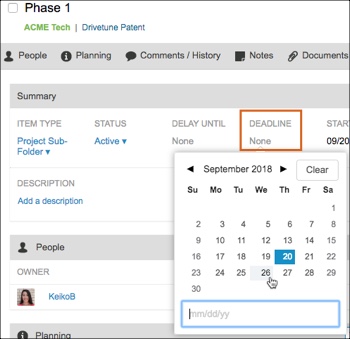
If the work in that phase is at risk of missing the deliverable date (the deadline), LiquidPlanner will provide advanced alerts as soon the date is at risk. Note in the image below that the Phase 2 set of work is not scheduled for some time, which you can see in comparison to the marker for “Today”. But LiquidPlanner is still driving alerts to indicate that this phase is at risk, providing advanced notification to make adjustments.

How to Report on Project Phases
Sub-Folder Analytics Reports
On the Analytics tab, you can report on key metrics at the sub-folder level such as hours logged, overall percent complete, finish dates and more. From the report options on the left side, choose the Sub-Folder Report option.
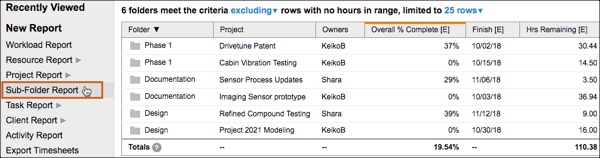
Learn more about how to set up Analytics reports.
Sub-Folder Dashboards
You can also create a pre-built Sub-Folder Dashboard. On the Dashboards tab, click on +Create Dashboard > choose the Sub-Folder option. From here you will need to choose a single sub-folder to filter to within your Dashboard.
By using the pre-built sub-folder dashboards, you can easily customize your dashboard to include progress on all tasks within that phase, visually track progress toward the deadline date on the milestone, or include other widgets to report on sub-folder data.
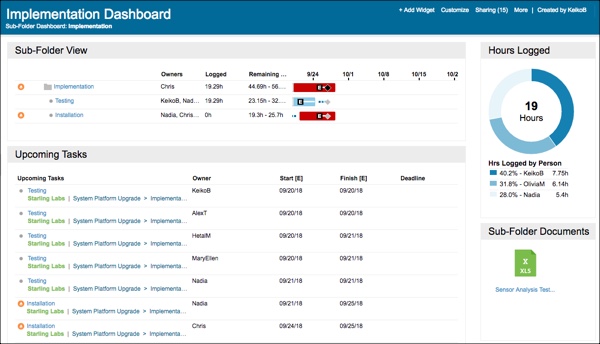
Learn more about how to set up Dashboards and share them externally.
Related Articles
Deadline Dates and Risk Alerts
 Schedule a demo of LiquidPlanner with a product expert today
Schedule a demo of LiquidPlanner with a product expert today