How to Delete an Activity
You can delete an activity from your workspace so that it is no longer available to assign to new tasks or new time entries. The time tracking history tied to that activity will remain intact for reporting purposes.
To delete an activity from the workspace:
- Go to User Menu > Settings > Data Customization > Activities
- Highlight the Activity name > click on Delete button
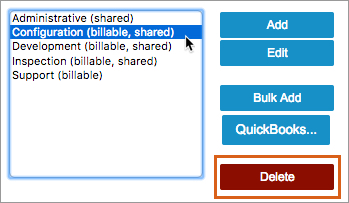
What Happens When an Activity is Deleted
- If a plan item had a default activity that has been deleted, the Activity field will be reset to “None”.
- It is possible for team members to track time to deleted activities when the activity is visible in an existing time entry row. If necessary, ask the team member to begin logging time to a new activity.
- If you later create a brand new activity that is named the same as the deleted activity, LP treats them as one and same. Historical time tracking data using the “deleted” activity will be combined with time tracked to the “new” activity.
Related Articles
Create Activities and Link to Tasks
Tracking Time
 Say hello to the new Tempo! LiquidPlanner is now Portfolio Manager.
Say hello to the new Tempo! LiquidPlanner is now Portfolio Manager. 
