Create custom groups of people based on skills or role by using the Saved Person Filter. This can be used when you have a team member with too much work on their plate, and you need to allocate work to someone with a similar skill set.
Create a Skill Set Filter
First, you’ll create a skill set filter from the Projects tab. (Note: You can also create this from other areas, such as the Person Filter on the Resource Workload Report.)
- Click on the Person Filter. If you don’t have a Person Filter set, it should say “Everyone”.
- Within the Person Filter, click on the People list option.
- Select the people that have the skill set you want to group together.
- Click the Save button.
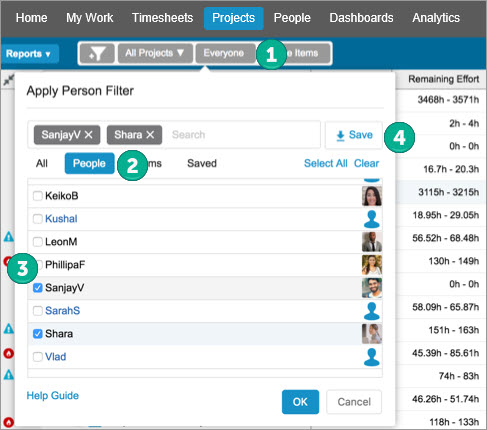
- Under the New Saved Filter option, give your skill set filter a name. For example, “PMP Certified” or “JavaScript”.
- Click Save.
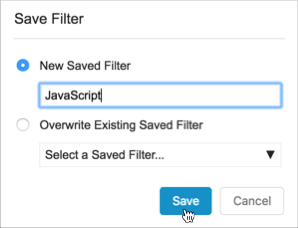
- In the Person Filter, go to the Saved list and view the skill set filter you just created.
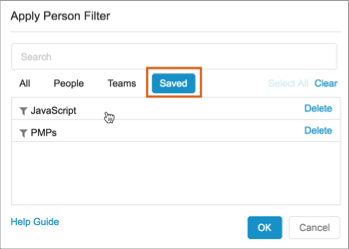
Use the Skill Set Filter in Reports
Resource Workload Report (Enterprise feature)
On the Resource Workload Report, you can apply a skill set filter to view workload of team members with the same skill set. For example, if you have a new project that requires a resource with a specific skill set, you can apply a skill set filter to the Resource Workload report to see which team member has the most availability.
Click on the Filter bar > choose the Saved list > select your skill set filter.
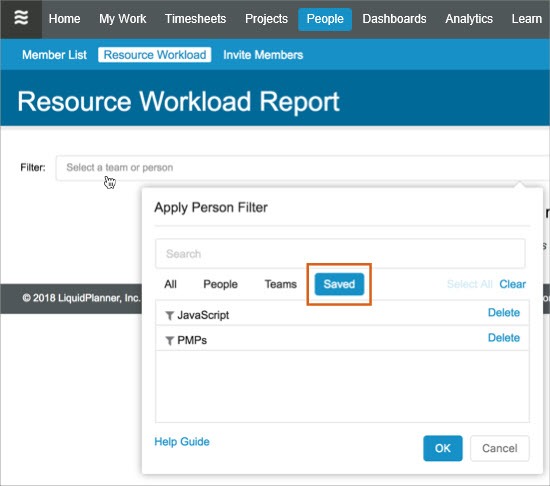
Analytics Reports
To apply the skill set filter on your Analytics reports, click on the Filter button > select Filter By Task Owner > in the Saved list, click on your saved skill set filter.
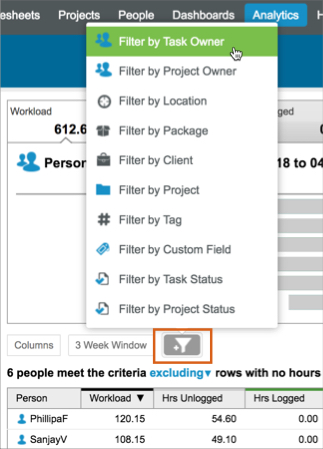
 Say hello to the new Tempo! LiquidPlanner is now Portfolio Manager.
Say hello to the new Tempo! LiquidPlanner is now Portfolio Manager. 
