When an item is marked Done, you may notice that the item is removed from your view, depending on where you in the LiquidPlanner application. This usually happens because your filter is set to focus on active projects and tasks.
Learn how to find and view items you have marked Done.
View Done Items on Projects Tab
If you need to view Done items on the Projects tab, follow these steps:
- At the top of the Projects tab, click on the item status filter capsule. For most users, this filter is usually set to Active Items.
- Select All Items (shows active and done items) or Done Items (only shows done items)
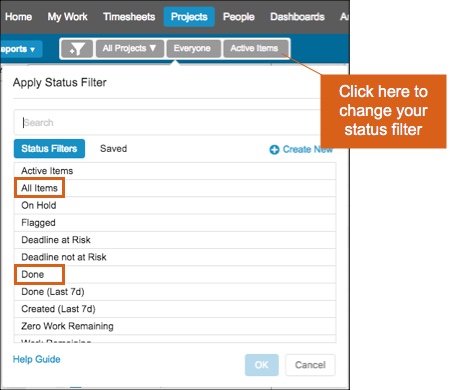
Done items have a checkmark in the left margin, and they no longer have schedule bars:
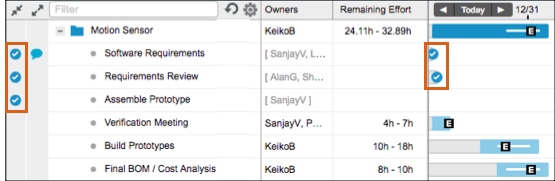
View Done Items on My Work
Any item (task, event or milestone) with your assignment marked done in the current week will fall to the bottom of the This Week section of your My Work Upcoming Tasks list.
The item most recently marked done will always be visible at the bottom of This Week (as shown below). If more than one item has been marked done that week, you’ll have the option to view all done items by clicking Show all or collapse them again by clicking Hide. This allows you to easily navigate to recently completed items but hide them again to focus on your active work.
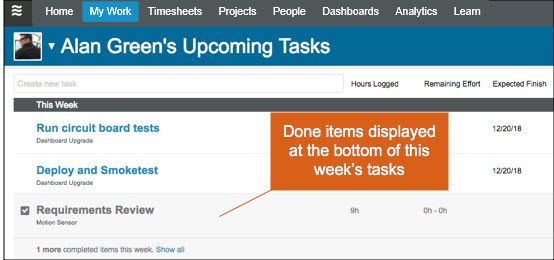
 Schedule a demo of LiquidPlanner with a product expert today
Schedule a demo of LiquidPlanner with a product expert today

