The Favorite Views feature on the Projects tab allows you to save private links back to any plan item or filtered set of data. For instance, you might want to create a shortcut to a frequently used package or a frequently used combination of filters and columns.
Create Favorite Views
1. Set up your plan structure by expanding relevant containers, applying appropriate filters, and/or exposing columns
2. Click on the Favorite Views icon (star icon)
3. Click New Favorite View and name your favorite
4. Click Add Favorite View
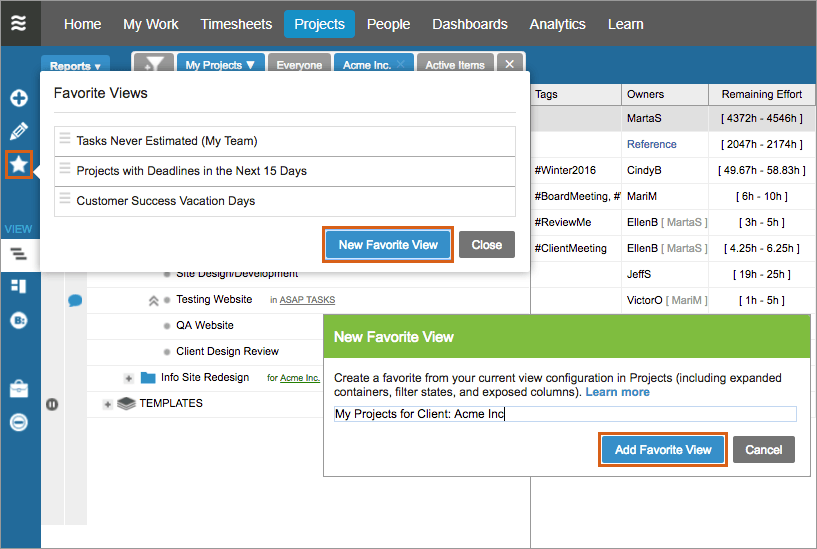
In the Favorite created above, this member has applied the My Projects focus filter, a Client filter, and has exposed specific columns they want visible in this view. Setting up this Favorite allows them to quickly return to this view in the future without needed to reset each filter or expose/hide columns again.
Edit Favorite Views
From the Favorite Views menu, click the Edit link for the view you plan to edit. Rename the favorite, or check the box and update it to match the current view on the Projects tab. Favorite views can also be re-ordered, and deleted.
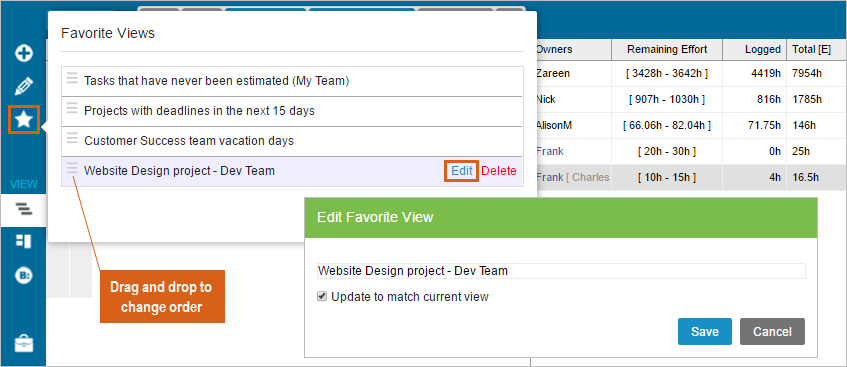
 Say hello to the new Tempo! LiquidPlanner is now Portfolio Manager.
Say hello to the new Tempo! LiquidPlanner is now Portfolio Manager. 
