Edit Items In Line
From the Projects tab, you can edit items in line to make quick and easy changes, such as tracking time or updating custom field values. For some fields, you can single-click on the field to edit the field content.
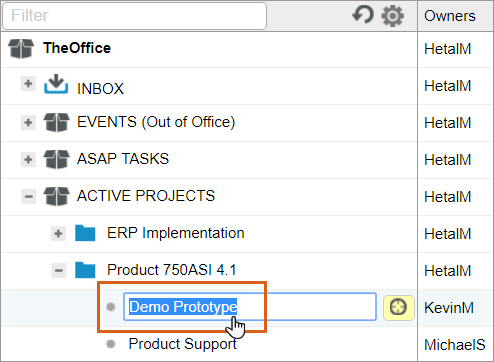
Other fields are edited in line using a pick-list, such as custom fields or assigning new/additional owners to a task.
To retain the Remaining Effort, reassign the Owner field from the Edit Panel.
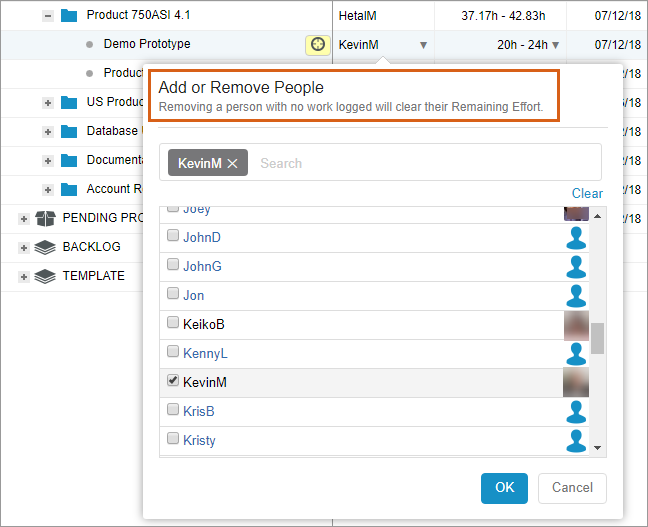
Note: Double-clicking on the item will open the Edit Panel where you can view and edit detailed information about the item. Some fields may not be editable in line via the column, but can be edited via the Edit Panel (for example: Tags or the Started On column).
Change Columns Displayed
There may be times when you need to view the same type of information for several different items in your plan. For example, you might want to view a Deadline date, Project Status custom field, and Logged Hours for several projects at once.
To do this from the Projects tab, you can add, remove, or reorder columns to adjust your personal view. Next time you log into LiquidPlanner, your most recent column choices will be displayed.
To change the columns in view, right-click anywhere in the column header, or click the gear icon to open the list of available columns. Check the box next to the columns you’d like to view. Hover and drag the column names to change your display order and click done. Use search to quickly find a column and select it by hitting the enter key.
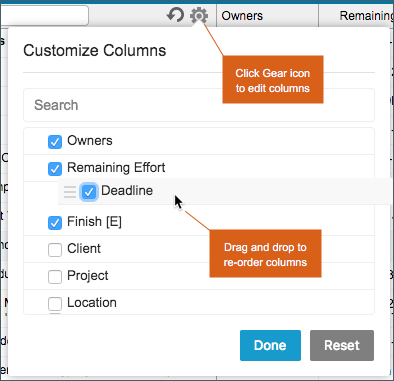
Notes
- When reassigning the Owner field in line, the Remaining Effort will get cleared. To retain the Remaining Effort, reassign the Owner field from the Edit Panel.
- To resize the column width, hover and drag the divider lines between columns.
- The Reset button in the Customize Columns picker changes your column view back to the original columns: Owners, Remaining Effort, and Finish [E].
- Save your most commonly used column layouts as Favorites.
 Say hello to the new Tempo! LiquidPlanner is now Portfolio Manager.
Say hello to the new Tempo! LiquidPlanner is now Portfolio Manager. 
