You can put any item on hold, perhaps because the budget isn’t approved, resources haven’t been hired, or you are just not ready to schedule the work. When an item is on hold it isn’t scheduled at all; so it’s not pulling availability from anyone, and it isn’t affecting any other work in your plan.
If you have multiple projects or tasks that need to be placed on hold, consider moving them into a backlog package.
* February 28, 2015 Release Note: Items that were placed within an on-hold package or project before February 28, 2015 will stay on-hold until they are taken off hold manually from the edit panel.
You can put an item on hold via the Edit Panel.
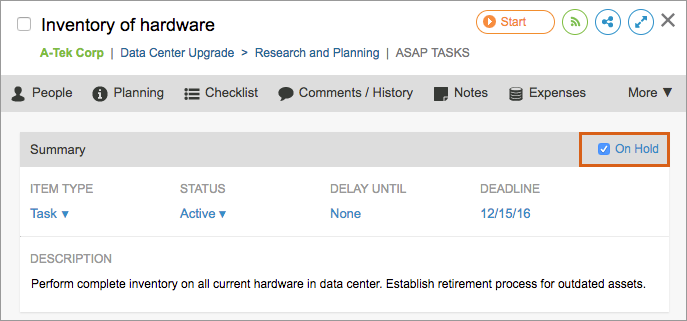
Putting a container (package, project or sub-folder) on hold will put all items within that container on hold as well. The item that was manually placed on hold will display a dark grey “on hold” icon in the left margin, and any items inside of it will display light grey on hold icons indicating that they have inherited that status. On-hold items will not have schedule bars or dates:
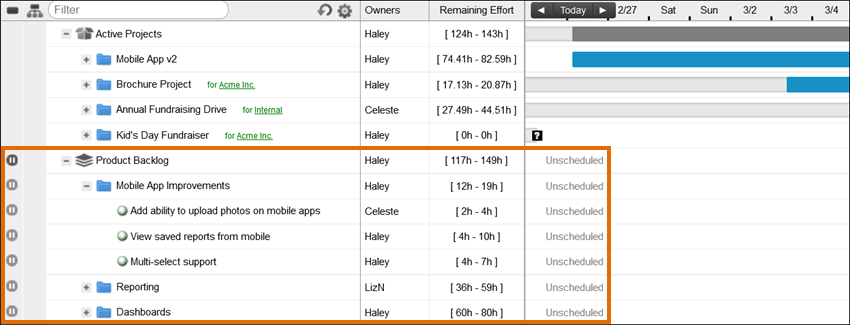
Some other things to keep in mind:
- Placing a multiple owner task on hold puts the assignments for every owner on hold. No one’s assignments will schedule until that task is taken off hold.
- Alerts (such as the deadline date alert, max effort alert, etc.) will not appear for any reason if a plan item is put on hold.
 Say hello to the new Tempo! LiquidPlanner is now Portfolio Manager.
Say hello to the new Tempo! LiquidPlanner is now Portfolio Manager. 
