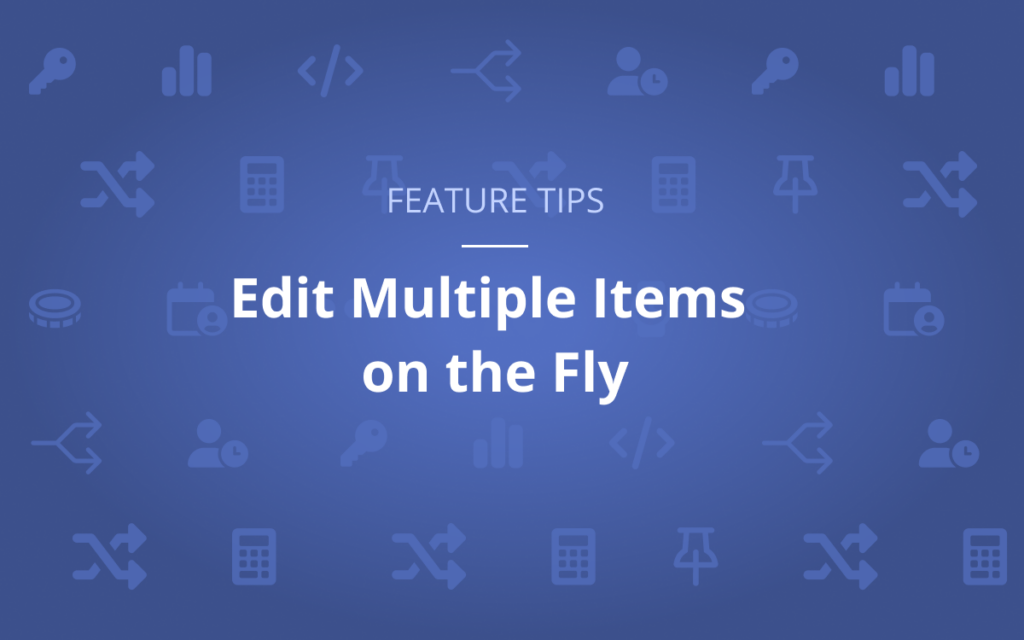As you start using LiquidPlanner, your workspace will fill up with tasks and projects before you know it. Editing work items one by one can grow tiresome and slow you down. Did you know that you can edit multiple plan items at once using built-in Bulk Edit features?
LiquidPlanner is designed to do the hard work for you so you have time to focus on what matters. Bulk Edit helps you get the most out of Planning Intelligence by making it easier and faster to handle your project data. With Bulk Edit, you can change any property on multiple task items at the same time directly from the Project View or Grid View.
You can perform the following common operations on groups of work items:
- Move items to another project or subfolder
- Update task statuses
- Swap assignments from one resource to another
- Add custom fields to work items
- Change the priority of work items
- Copy links to work items to share with your team
… and much more!
Ready to learn how using the Bulk Edit menu can improve your workflow in LiquidPlanner? Check out this video:
How to Edit Multiple Work Items on the Fly
In LiquidPlanner, there are many ways to update work by modifying multiple projects or tasks at once.
Today, I am going to clue you in on some helpful bulk editing & updating features. To enable these bulk actions, just check the boxes next to the projects or tasks you are interested in and these editing functions display at the top of the view. Select an action button to make your update.
Move tasks to a different location if they are no longer relevant to the project to ensure you’re scheduling the right work.
Change the Task Status from In Review to Blocked if you know you need additional stakeholder input.
Quickly add assignments for a stakeholder to reevaluate these tasks. If tasks are at risk of finishing beyond their Target Finish, you can swap assignments to a resource who is available.
Within Grid View, you can also Bulk Edit and update items. Prioritize blocked tasks by setting an ASAP tag so the stakeholders are scheduled to begin reevaluating as soon as possible.
Update multiple custom data field values at once to indicate the severity of certain tasks. Sort by the Severity column to quickly group High Severity items and take action. Share those tasks with team members so they can come in and review the severity and work needed.
Bulk editing and updating features enable you to make progress toward your project goals by enhancing communication and providing powerful insights.
Want to learn more? Check out our Academy for additional content. See you next time!