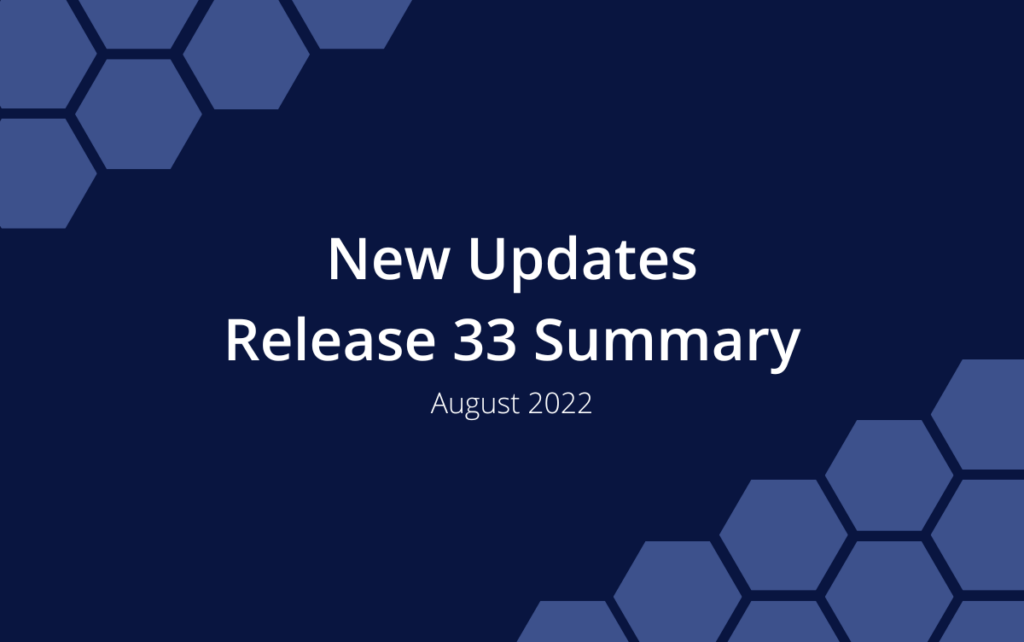Release 33 | August 25th, 2022
We’re taking a big step forward in the development of LiquidPlanner New with the release of our Open API. Learn more about it in this feature post. It was a huge undertaking, but we still found time to deliver a few other important updates.
Workload View Expanded to 180 days
Workload Views helps you stay on top of it all by showing how everyone’s work is distributed over 30, 60, 90, and now by popular demand, 180 days.
NEW: Workload View is expanded to 180 days. To change the date range in Workload View, click the drop-down menu at the upper-right corner of the page.
Workload Views are in these locations:
- Portfolio
- Package
- Project
- Members and Resources.
- Groups (ULTIMATE plan)
Learn more about Workload View in the Academy.
Managing Custom Fields
Org Admins and Workspace Managers create and manage Custom Data Fields under Administration in the left-side navigation.
NEW: Created By is a new column in the Custom Data Fields Settings table which shows who created the custom field.
Learn about managing Custom Data Settings in the Academy.
A New Favorite View
Save time navigating through the portfolio – make go-to views your Favorites and get to them faster. Setting a favorite is as easy as clicking the star at the top of the view.
NEW: Favorite the ALL Projects for easy access to the Project Collections: SCHEDULED, PENDING, ARCHIVED, and TEMPLATES.
To access this page and make it a Favorite, click on Projects in the left-side navigation to open the Portfolio View for the SCHEDULED Collection. From there, clicking ALL in the location breadcrumb at the top will take you to ALL Projects.
Learn about Favorites in the Academy.
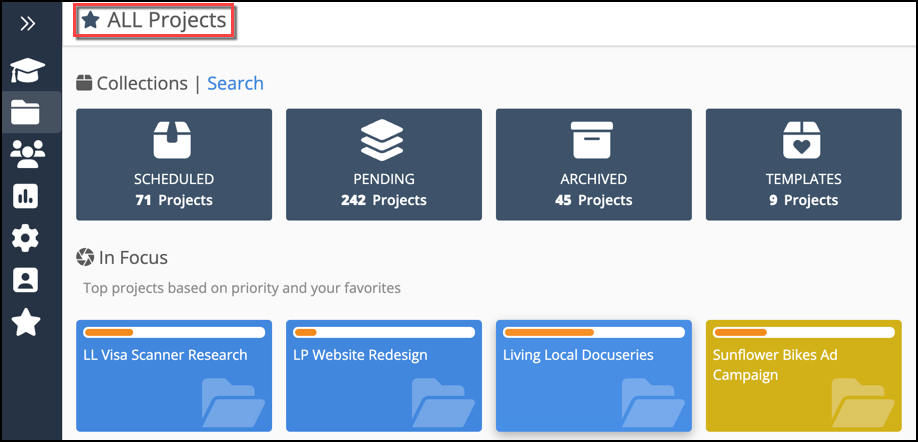
Search results now show Project and Sub-Folder status
Previously, when search results included Projects and Sub-Folders, you weren’t able to see their schedule status without opening the edit panel.
CHANGED: Schedule status indicators are included in search results for Projects and Sub-Folders. Items which are on-hold have the gray pause button. A light gray checkmark to the left of a Project or Sub-Folder indicates a ‘done’ item. (Check the box to “Include Done Items” when you want them in your search results.)
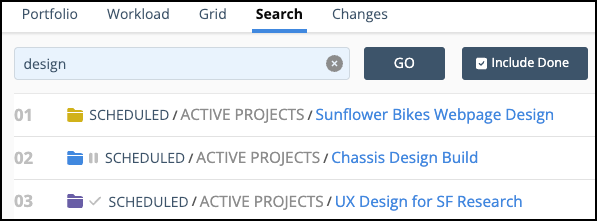
ASAP Filter Fixed in Assignment Grids
There was a bug preventing the ASAP filter from returning the correct results.
FIXED: When the Grid View row type is set to Assignments and the ASAP Filter is applied, the results include only those assignments that are on tasks with a priority override (ASAP in the Workspace, ASAP in the Package, ASAP in the Project).