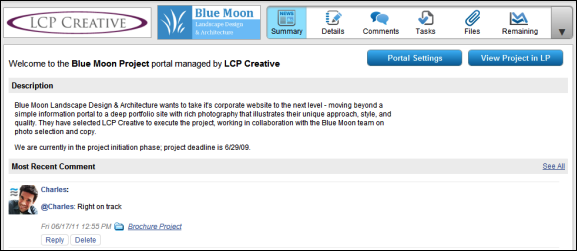The project portals feature in LiquidPlanner has always been a customer favorite. Or at least, it is for the customers that know about it! After learning about priority-based scheduling, collaboration tools, and time tracking, project portals sometimes get overlooked. That’s why we wanted to use this blog post to shine the spotlight on one of the handiest features LiquidPlanner has to offer. So without further ado, here are the four W’s (and one H) about project portals:
WHAT are project portals? Essentially, they’re secure project “mini-sites” designed for collaborating with people outside of your workspace. You can use them to share documents or project updates, comments and more – all in a simple, streamlined view.
WHO are project portals for? Project portals are great for exchanging information with clients, stakeholders, contract workers, or senior executives.
WHY would I want to set up project portals? Here are just a few reasons:
-
- You can keep important people in the loop about the progress you’re making on your various projects and tasks.
- Your internal project work and your external collaboration are kept in one centralized location, making it easier to keep your internal team on track.
- Transparency for the win! You can exchange files, comments, schedules, notes – anything important to the project with your portal guests. They’ll be kept in the loop, and you’ll look like a project management rock star.
WHERE do I set them up? After signing into your LiquidPlanner workspace, go to Settings > Members & Access Control > Portal Control. There, you can enable portals on any project in your workspace, determine exactly what you want to share, and invite portal guests in to view them.
Hint: Don’t forget to check the box on the task detail pane that says “Share on portal” for any task you want to be visible to your portal guests.
HOW much do portal guests cost? Nothing! You don’t have to pay for portal guests, so go ahead and collaborate to your heart’s content.
Hopefully this post will help get more out of LiquidPlanner. If you’re already using project portals, let us know what you think in the comments!