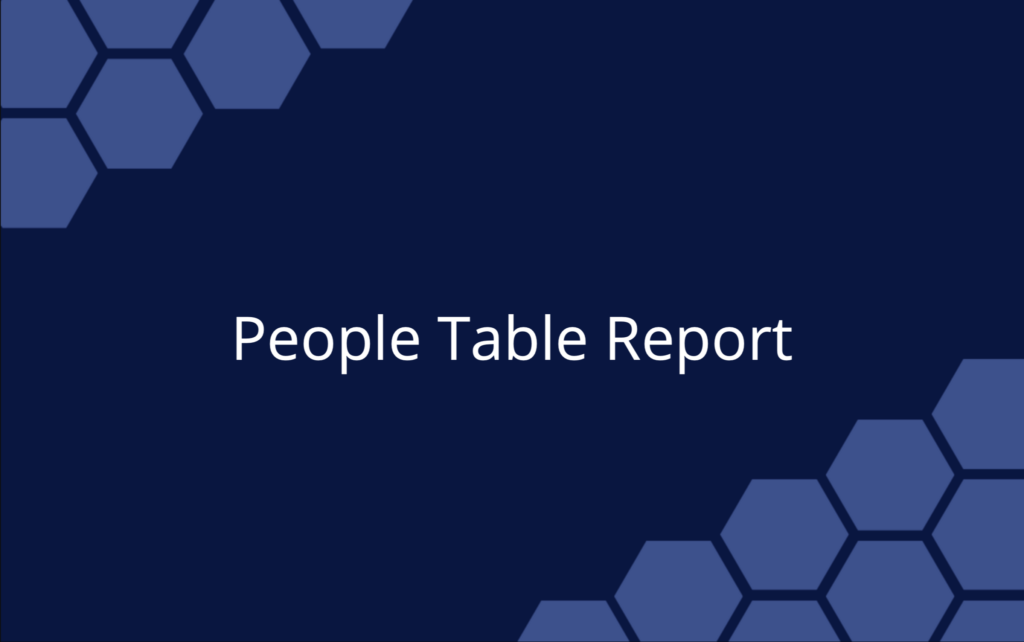Release 44.1 | February 29, 2024
People Table is the latest addition to the advanced reporting suite launched in December 2023 with Package, Project, Sub-Folder, Task and Assignment reports. Use the People Table to view and compare metrics related to availability and workload, including hours scheduled and time logged.
New! People Table Report
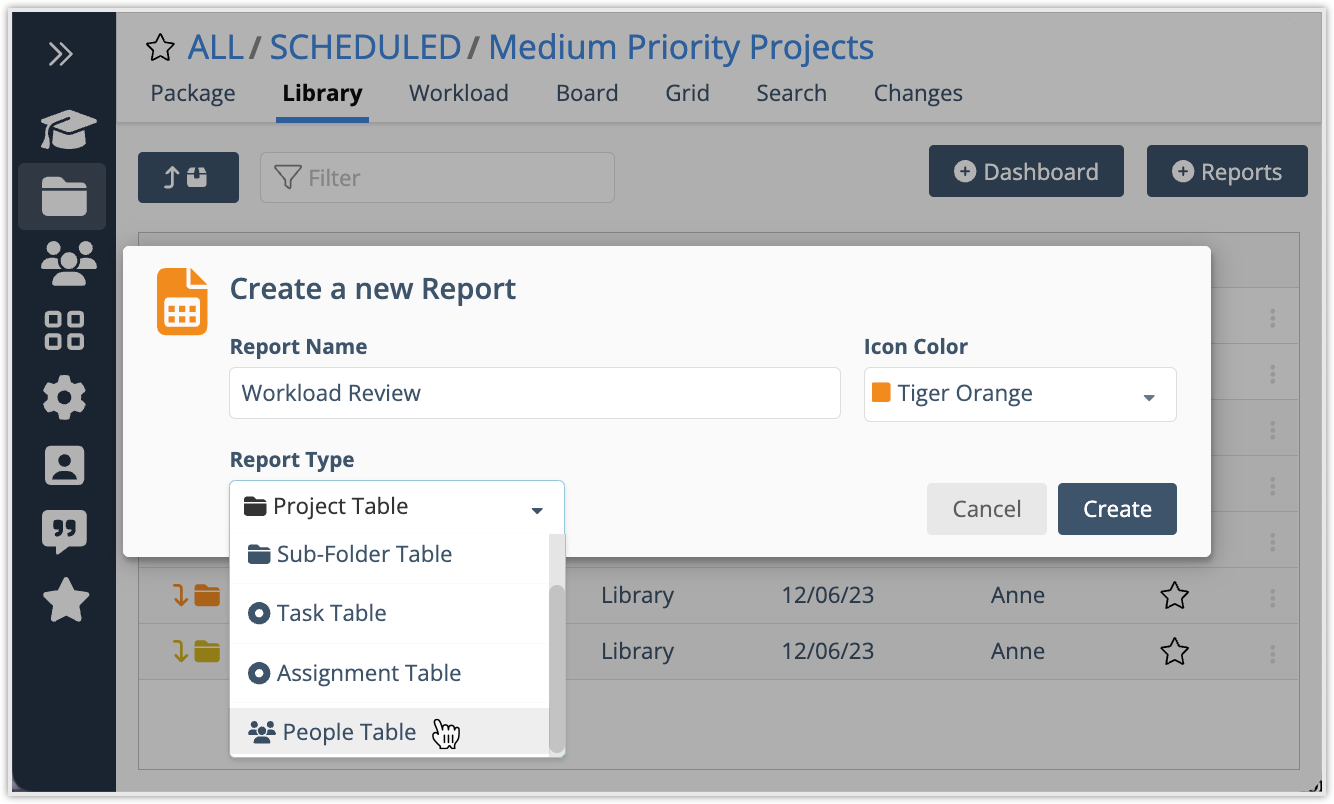
Each row in a People Table Report shows a roll up of hours and work metrics by Member, Resource, or Placeholder based on the report location. In order to be included in the report, they need to have an assignment on a task in the location. Limit the rows displayed by applying Project or Task Status Filters and by filtering on an individual with the “Assigned” filter. Apply a date range to view everyone with hours logged or scheduled during the time period.
New: People Table has been added to the report menu in all Libraries: Workspace, Scheduled, Pending, Archived and Templates.
New: Customize People Table filters and columns, save it in a Library, share it with other workspace members, and download it to Excel.
New! Report on utilization
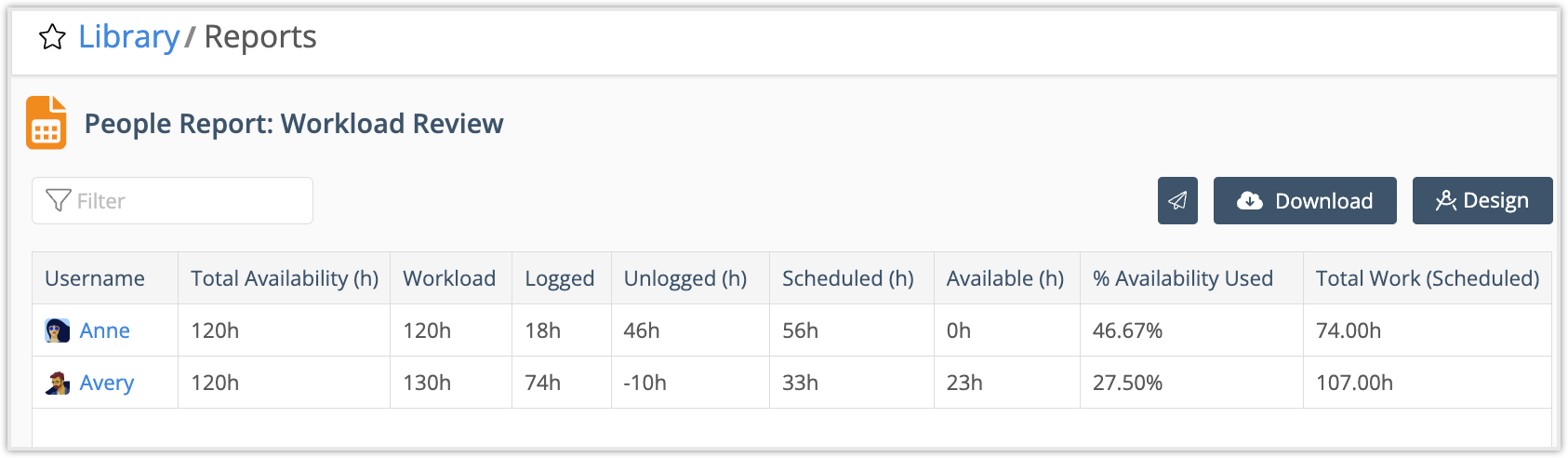
People Table Report has 21 customizable columns. There are profile, work metric and item count columns as well as columns related to availability and workload for reporting on utilization.
Profile Columns: Username, First Name, Last Name, Groups, User Status, User Type, Custom Data Fields
Work Metric Columns: Logged, Uncertain Hours, Unused Hours
Item Count Columns: Project Count, Task Count, Assignment Count
Utilization Columns: these require a date range to calculate results, without a date range they display N/A.
Total Availability (h): number of hours someone is available during a time period. Availability is reduced when they have time off.
Workload: when Workload is higher than Total Availability it means they tracked more time than their available hours in a time period. This metric has four components:
Logged (h) + Unlogged (h) + Scheduled (h) + Available (h)
Logged (h): time tracked during the time period (usually in the past).
Unlogged (h): hours someone was available but they didn’t track time.
Scheduled (h): hours scheduled during the time period (always in the future).
Available (h): hours someone is available during the time period but they don’t have anything scheduled (they could take on work).
% Availability Used: percentage of total availability that’s scheduled during the time period for work in the report location (workspace, package or project).
Total Work Scheduled: hours scheduled during the time period + hours logged during the time period.
New! Report on disconnected members
Disconnected Members, deactivated Resources, and deactivated Placeholders are included in the People Report. They display by default when the report uses the All Dates parameter. When a date range is applied, they are included in the display only if they have hours logged during the time period.
New! Filter to disconnected members
Disconnected Members, deactivated Resources, and deactivated Placeholders have been added to the Assignment filter in reports, dashboards, dashboard groups, and widgets.
Stay tuned! The Assignment filter will be upgraded soon, making it possible to filter on more than one Member, Resource, Placeholder and Group, in any combination, with a mix of active and disconnected or deactivated users.