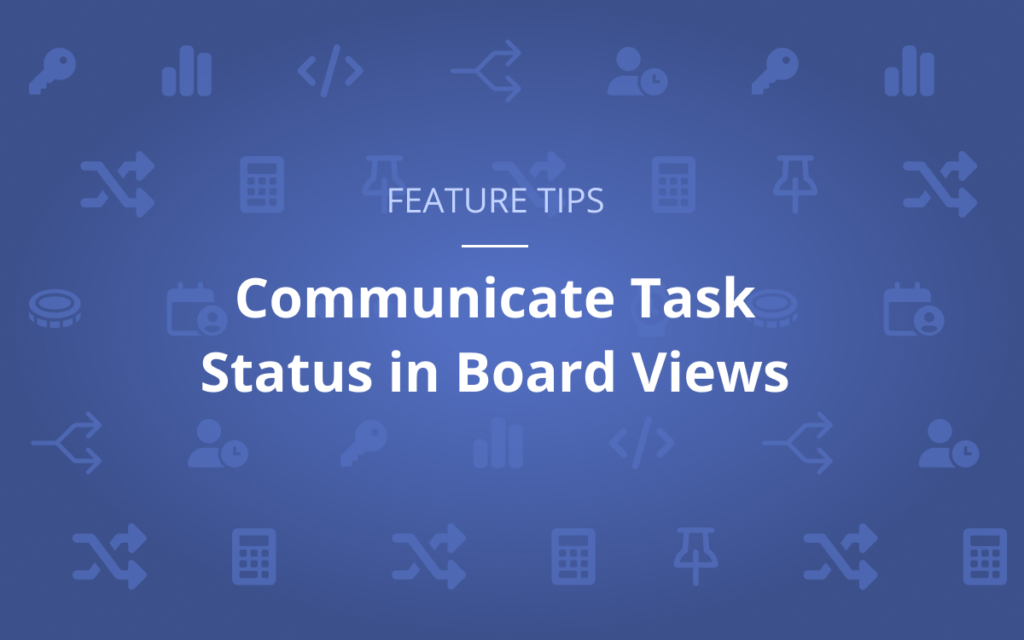As project managers and project contributors, we can use Task Statuses to quickly communicate the progress of our work. LiquidPlanner provides you with several standard status options to get started: To Do, In Progress, In Review, On Hold, and Done. But you don’t have to charge ahead with those pre-determined statuses.
You can create Custom Task Statuses and group them in a way that works best for you and your team. If you have unique review stages or unconventional workflows, using Custom Task Statuses will help accurately represent your process with more detail, so you always know where work is.
Task Statuses are grouped into three main scheduling categories: Active, On-Hold, and Done, which you can set for each new Custom Task Status you create to ensure work is being done at the right time.
Kanban-style Board Views offer an easy way to visualize progress of many tasks at once.. With a simple drag and drop, you and your team can move your tasks to the desired status, as you advance through the lifecycle of your project. In LiquidPlanner, there are Board Views for Projects and within the My Work tab, so you can quickly update your work and communicate the progress of your project.
Ready to learn how to Communicate Task Status within Board Views in LiquidPlanner? Check out this video:
How to Communicate Task Status with Board Views
There is often more to the story about the progress of your work, going beyond simply stating what is Active, On Hold or Done. In LiquidPlanner, statuses can be customized to fit your workflow and help communicate progress.
Everywhere you see a task, you’ll be able to see what its current status is. Within each task’s edit panel, there is a drop- down where you update it.
Custom statuses are also woven into the functionality of the Board Views found throughout the application. They will show a layout of tasks as cards, each within lanes that represent their statuses. These cards can be moved from one lane to another, with the layout communicating the overall progress of this work. Active tasks schedule when someone is assigned and work is estimated. Scheduling is suspended when a task is given an on hold or done status.
This is the board view for a specific project, but a board view for each resource can be looked at as well. There are also options to look at board views for Packages, and Groups of resources.
You will start out with a default set of statuses for your tasks, but they can be customized under Administration – Customize Status. Here, you can edit an existing status and update it to something more relevant to your team’s workflow.You can also add your own new statuses.
Each one has a setting for a name, and includes a specification for a scheduling option. Finally, every status can be associated with a color.
Want to learn more? Check out our Academy for additional lessons and content. See you next time!