Board View
Location: Projects in the left-side navigation. Every level of hierarchy has a Board View: Portfolio, Package and Project
| 1 |
Efficient task management is in the cards # |
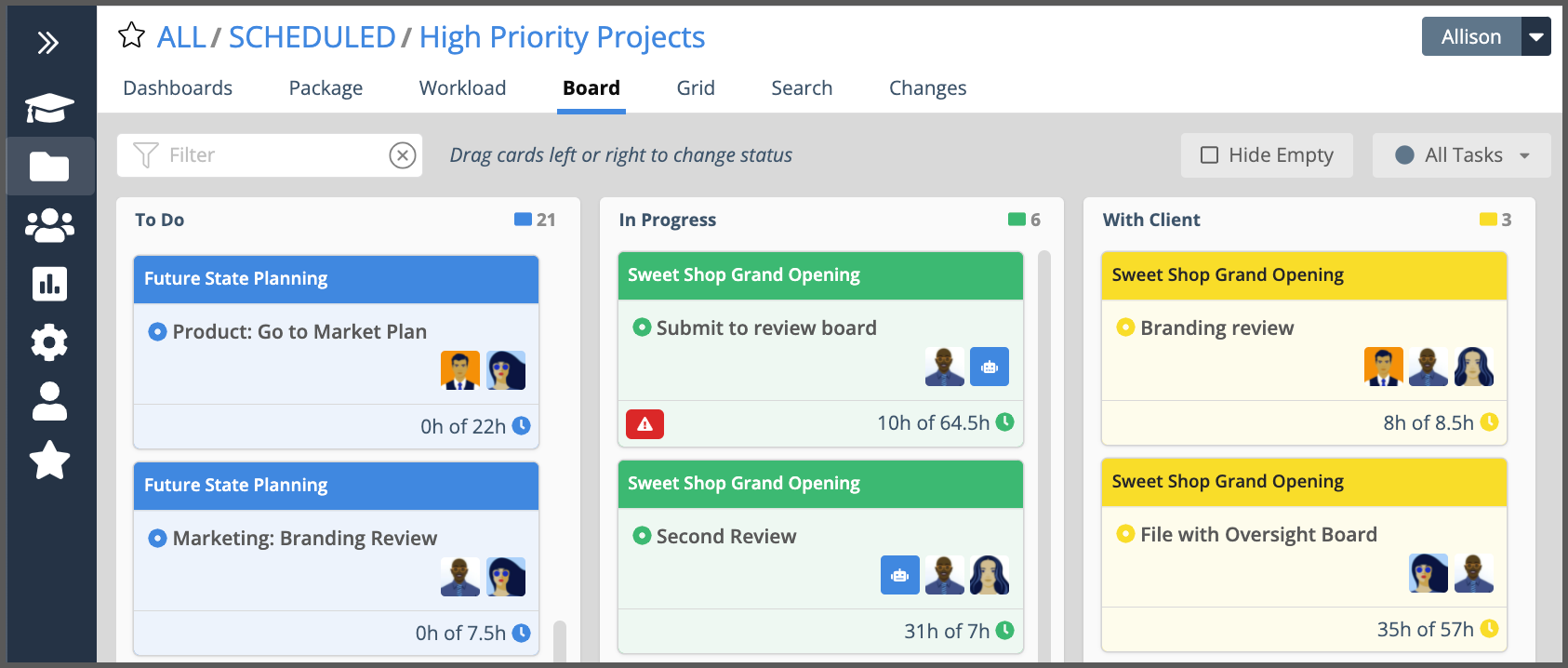
LiquidPlanner Board Views tell you what’s in progress, where work has stalled, what’s done, and what’s left to do by grouping each task by status.
Members, Groups, Projects, and Packages all have Board views. Moving a task card to another column updates task status and scheduling.
Teams get the most out of this view when they customize Task Status to model their workflow and processes. Org Admins and Workspace Managers go to Administration in the left-side navigation to customize Task Status. See the Customize Task Status lesson to learn more about adding your own custom task statuses.
| 2 |
Cards and columns # |
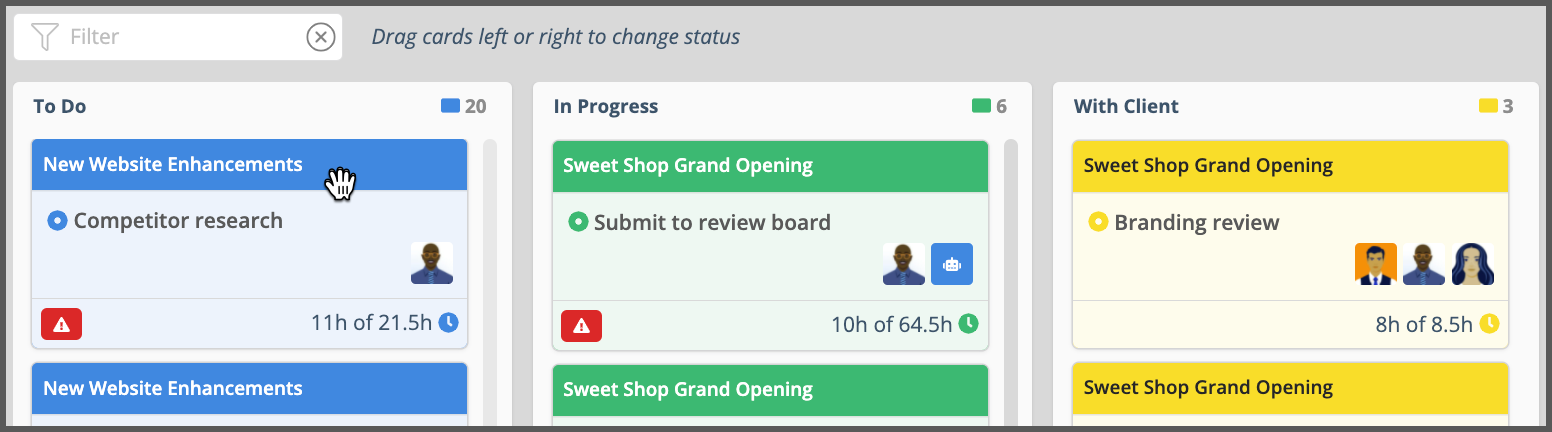
Grab the top of the card to drag it to another column to update it’s status and scheduling. Tasks cards line up in columns by task status which displays in the column heading. The colored rectangle at the top of the column shows the number of task cards within that status.
Project and Task name display at the top of the task card. Assignee profile photos show who is working on the task, hover to see user names. Click on a task card name to open its edit panel to update task details, log progress and estimate your work without leaving the board.
Task hours logged and the hours remaining are displayed next to the clock icon.
| 3 |
Board filters and settings # |
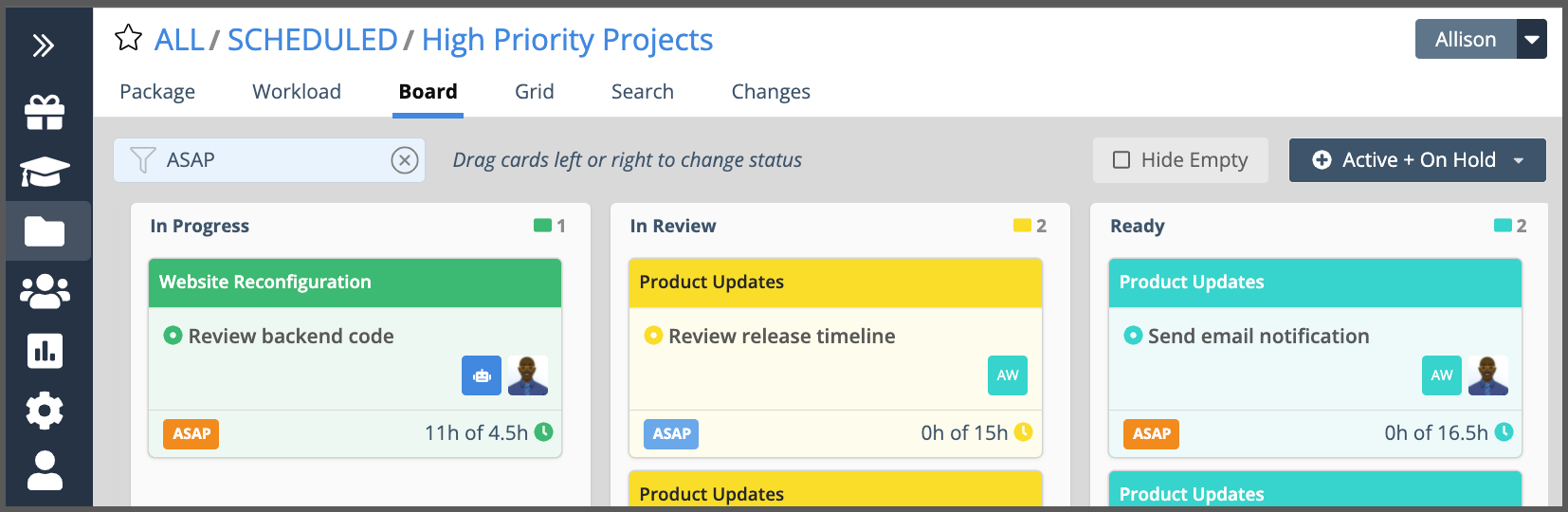
Click the star at the top of any Board to Favorite it for easy access the next time you need update or view task status.
Use the Quick Filter to find tasks by person, task or project name. Enter ASAP to find tasks that have ASAP Scheduling set.
Check the box to Hide Empty columns to focus on tasks with set statuses.
Apply a task filter to customize board settings and view tasks by status group, individual status, or other properties such as schedule risk and custom data fields.
| 4 |
Member Board # |
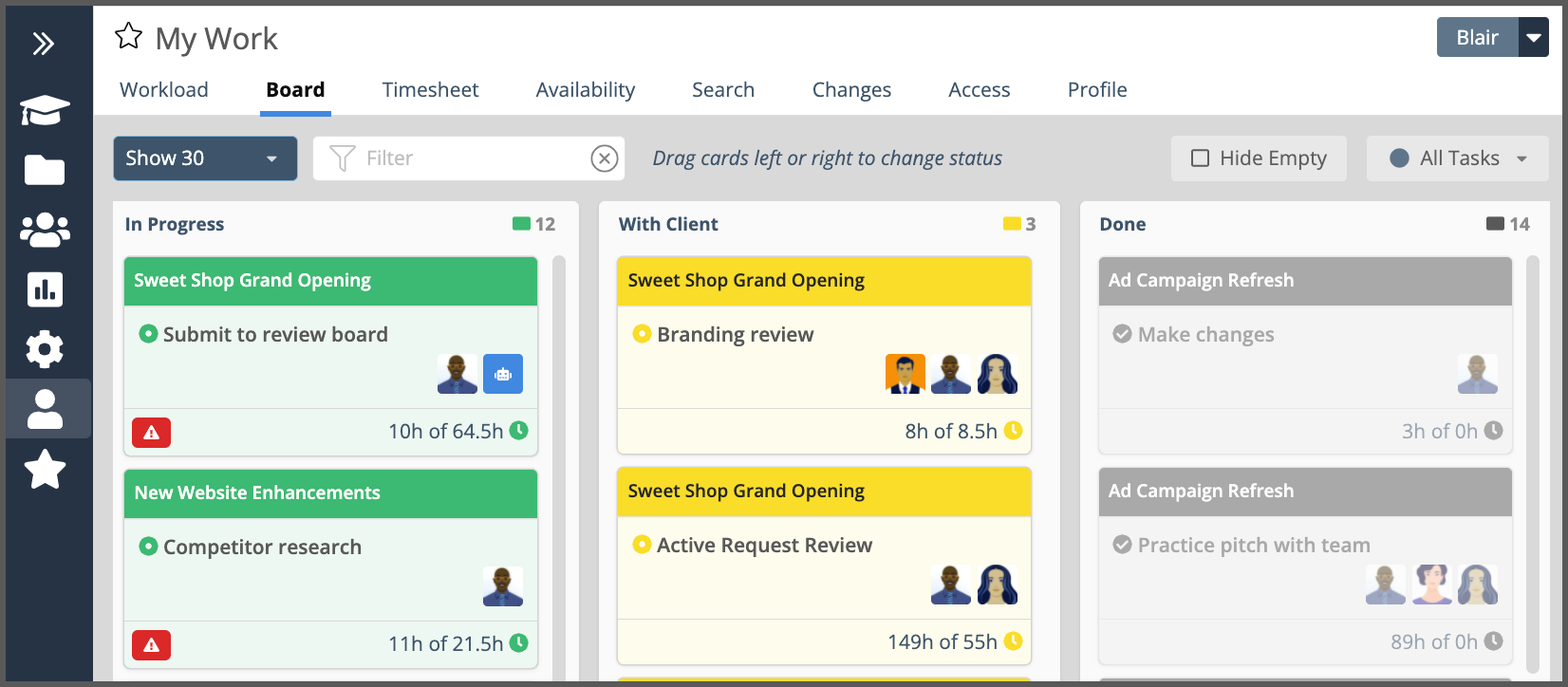
Go to My Work in the left-side navigation to find your own board. Task cards display on a member board when there are active assignments for that person on the task. Member board allows you to choose the number of tasks to display.
Use Member boards to manage your own tasks, or to view someone else’s tasks by status. When viewing someone else’s board you’ll only see projects and tasks you have permission to access.
Org Admins and Workspace Managers can go to People and select a person to go to their board.




