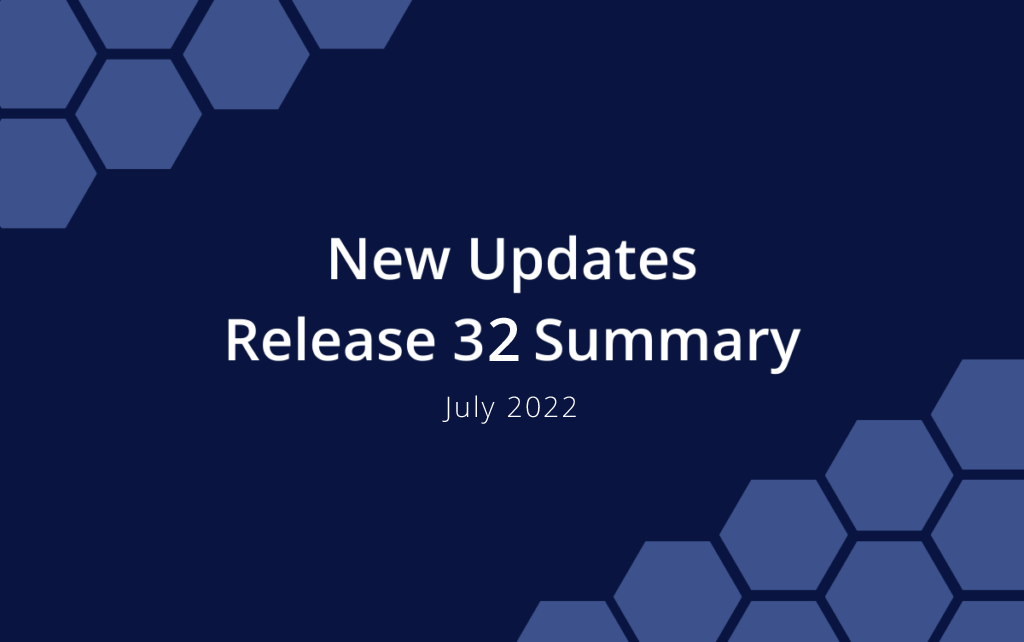Release 32 | July 27th, 2022
This release includes updates that were inspired by our users: Wait Time on Dependencies, Turning a Project into a Template and Creating a Project from the TEMPLATES Collection. There are also new Work Metrics to help you manage the schedule and improvements for Grid View.
New! Dependency Wait Time
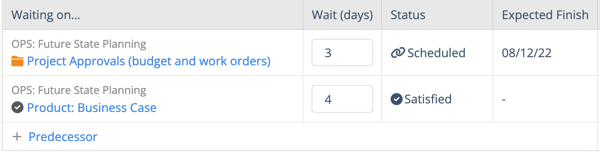
Dependencies can now include Wait Time to model a waiting period after the predecessor dependencies are satisfied and before starting the successor. Wait Time tells the scheduling engine how many days to wait after the predecessor dependencies are satisfied before starting the successor plan item. Predictive Scheduling fills in lower priority work until the Wait Time period ends.
Open the Edit Panel Scheduling tab to see all of the Predecessors and Successors linked to the plan item. The Predecessor table displays Wait Time and Schedule Status for the items that need to be marked done before work can begin on the Successor item.
Wait (days) are the number of days in the “waiting period” after the Predecessor is marked done.
Status is the Predecessor’s schedule status. Items that are “Satisfied” have been marked done.
Learn more in the Academy lesson, Dependencies & Wait Time
New! Turn Projects into Templates
There’s no need to recreate the wheel! Use existing Projects to create Templates while in Portfolio View, Package View, Project View and Project Grids. The right-click menu option, “Create Template” copies the Project and adds it to the TEMPLATES Collection.
A majority of the project information is copied into the Template “as-is” except for the following:
Logged Time
Target Start & Finish Dates
Access Controls
Changes
Status:
Project & Sub-Folder status is reset to “Scheduled”
Task Status is reset to the workspace default
Dependencies:
Dependencies on items linked within the project are preserved
The Project’s Successor dependencies are removed
Learn more in the Academy lesson, Duplicate Projects & Create Templates
New! Create a Project from the TEMPLATES Collection
It’s now possible to create a Project from a Template while you’re in the TEMPLATES Collection. Right-click on a Template and select “Create Project” to add a new project in the Scheduled or Pending Collection.
Learn more in the Academy lesson about the TEMPLATES Collection
New! More Work Metrics
Work Metrics help you keep projects on track and stay up-to-date with your team’s progress. They are located on the Edit Panel Properties tab for all plan items. They can be set as columns in Priority and Grid Views and included on Dashboards.
More Work Metrics have been added to help manage your schedule.
Clipped Hours: hours that are removed from the schedule because they can’t complete by the Target Finish
Uncertain Hours: the difference between best and worst-case effort, more hours = more uncertainty
Unused Hours: overestimated hours on done assignments = hours that can be zeroed out in the Hours Editor and reallocated to other work
Work Metrics for a Package, Project, or Sub-Folder are a roll up of scheduling data from all items in the container. They have a new metric too:
% Tasks Complete: percentage of tasks completed so far = progress toward marking everything “Done”
Learn more about Work Metrics in the Academy.
Grid View Updates
Grid View continues to improve! Experience more flexibility when viewing data, enhanced sorting capabilities and column persistence.
NEW: Grids can now be sorted by custom fields. After adding a custom field column to the grid, click on the field’s header to sort the grid in ascending or descending order.
NEW: Inherited custom data fields are available as column options in Assignment grids. Custom fields set on higher-level items (packages, projects, sub-folders, and tasks) will appear grayed out when viewing those fields in the Assignment grid columns to indicate the custom data is inherited.
NEW: Prefer seeing a specific row-type (tasks or assignments) in Grid Views? This update allows that preference to stay intact as you navigate to other areas in the app or log out of the app entirely. The row-type selected in grid views persists, even after logging out and refreshing the page.
Learn more about Grid View in the Academy.
Bulk Edit Improvements for Sub-Folders
NEW: Select up to 50 sub-folders and use the Bulk Editor to make updates on all of them at once in Portfolio, Package, Project and Grid Views.
Learn more about Bulk Edit and Move in the Academy.
More Column Types in Priority and Grid Views
NEW: High and Low columns were added for Total Work and Remaining Estimate so they’re easier to use in calculations after downloading the Grid View into Excel.
- Total Work (Low)
- Total Work (High)
- Remaining Estimate (Low)
- Remaining Estimate (High)
Quick Filter Improvements
NEW: Quick filter now supports searching by custom field values! When searching by a custom data value, the custom field column must be displayed in the view. All data field types are supported, with the exception of “date” custom fields.