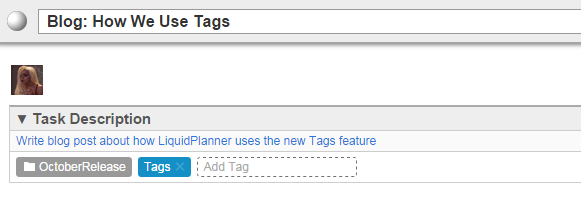You’ve probably noticed the new Tags feature in your LiquidPlanner workspace by now. We’re really excited about it and hope you are, too! Here’s a glimpse into how our team has been using tags to collaborate, organize and have fun managing our variety of project work.
Portfolio & campaign management
Since LiquidPlanner is a tool that lets multiple teams collaborate in the same workspace, tags help bring clarity and organization to our project portfolio and campaigns. For example, the LP Product team has been tagging high-value projects with #Roadmap to provide a quick view of our strategic projects across all phases and departments. Marketing uses #Prospecting for their work related to inbound leads and trial starts.
Another great way tags work is to unify projects across departments, workstreams, and PM methodologies. Here’s an example from our recent October Release, where we introduced Tags. Our Software Development team works in agile Sprints, while our Marketing team works on Campaigns—but they were all working towards the same goal: to get Tags released to our customers.
The Dev team tagged tasks in the sprint with #SprintXX; Marketing used #OctoberRelease to track their work, and both teams used #Tags for items related to Tags in their workstreams. As the Program Manager, I could filter to #Tags to get a global view of the Tags project across departments. This made my life so much easier.
Organizing our backlog and customer requests
Not only is my team constantly dreaming up cool new features for LiquidPlanner, we actively welcome feedback from customers on how to make our product better. All of this needs to be documented and organized. Tags are perfect for this.
Let’s say we want to find all the requests related to Timesheets. We can just filter to #timesheets and see the list from across our workspace. Easy!
Even better—we can tag ideas with all of their functional areas for easy filtering. Previously, we were forced to add the task to a specified Package. Now, if we get a request that says, “I want tasks on my timesheet to show up as red if they’re late,” we can tag it with #timesheets, #UX, and #alerts. When we comb the backlog for new feature requirements, the request will show up when we look for any of those tags.
Fun tags!
There are all sorts of ways you can use tags in a fun way. One of our senior developers, Adam Sanderson, has a habit of being right about most things. The tag “#AdamWasRight” was created to highlight this disturbing phenomenon on applicable workspace items.
Seeing the #AdamWasRight tag makes me laugh, feel good about technical direction—plus, it makes the rare “#AdamWasWrong” tag that much sweeter.
How are you using tags?