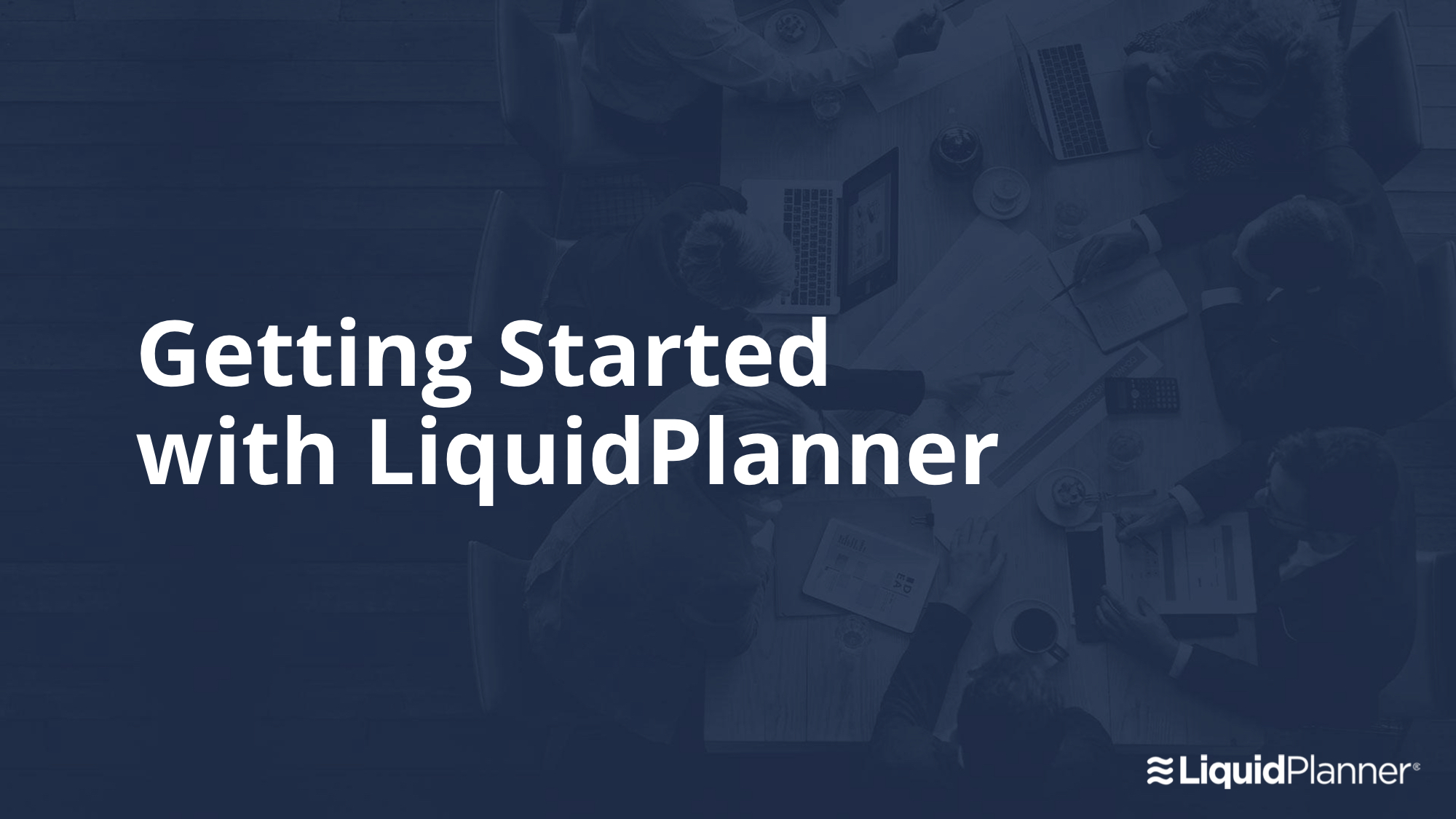Communication is important when implementing any new initiative. We recommend introducing LiquidPlanner to your team in a LiquidPlanner Kickoff meeting. Starting off with an open dialogue and clear expectations is important for buy-in, adoption, and long-term satisfaction. By helping members to understand the tool and how they will be using it, you’ll be setting the team up for success.
Once you’ve set up your workspace and created some ground rules for how LiquidPlanner will be used (documented in your LP Playbook), you’ll be ready to spread the word.
Download the sample presentation (above) to get ideas for your kickoff meeting!
Step 1. Create a kickoff meeting agenda
A simple presentation that addresses the why, what, and how is the best way to go. Here is an agenda we recommend for the kickoff meeting:
- Why LiquidPlanner
- Share goals
- Discuss usage guidelines and workspace structure
- Demo basic features
- Describe the next steps
To plan for the meeting, add a task to your workspace and use the checklist section to keep track of your progress. If you plan to show a Powerpoint presentation, you can upload a draft of the presentation to the task and get feedback in advance of the meeting.
Tip: You can copy the list above and paste it right into LiquidPlanner. Just use the Add Multiple function in the checklist section of the task you create.
Why LiquidPlanner
Before sharing the details of how your team will be adopting LiquidPlanner, start by explaining why using LiquidPlanner is important for your team and your business. Help your team imagine what they’ll achieve after they start using LiquidPlanner and how it will solve the pain points they’ve been experiencing with the existing project management framework.
Once you’ve explained the purpose for adopting LiquidPlanner, show this 1-minute video to give a high-level overview of what LiquidPlanner is:
Share goals
State the goals you want to achieve from your use of LiquidPlanner. Reflect on the specific problems your team has experienced in the past (e.g. unmet deadlines, overbooked resources, shifting priorities) and highlight how they will be resolved with LiquidPlanner.
See The Business Case for Using LiquidPlanner for top benefits and some ROI metrics from real LiquidPlanner customers.
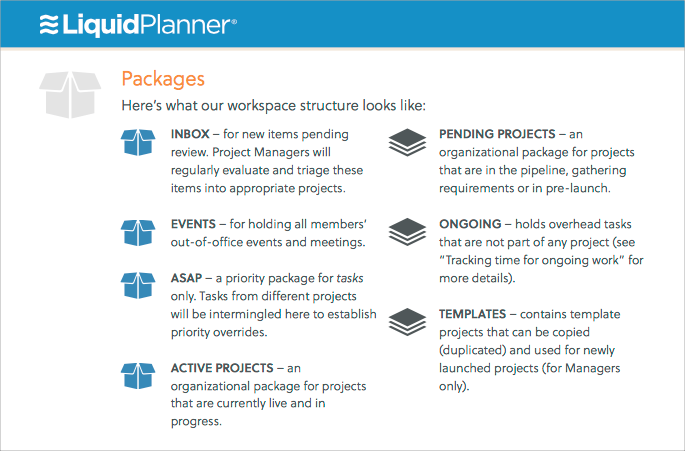 Discuss usage guidelines and workspace structure
Discuss usage guidelines and workspace structure
Spend some time going through each section of the LP Playbook that you created and explain the guidelines for using LiquidPlanner. List the important business rules that you’d like all team members to follow (eg. submitting timesheets each week on Friday, only PMs are to add new projects). Be sure to show how your packages and projects are set up on the Projects tab and explain what each package should be used for.
At the end of the kickoff meeting, it’s a good idea to email out a copy of your playbook so that your team can review it before joining the workspace.
Demo basic features
Using your LiquidPlanner workspace, show some of the features that your team will be using every day and how they’ll improve your overall workflow. You can demo a real project that you’ve been working on or create some example items just for the kickoff meeting. Here are a few topics you may wish to demo:
Tip: We recommend highlighting your own personal favorite features and the benefits that they provide.
Describe the next steps
Communicate the “go live” date for when your team will start using LiquidPlanner. Emphasize that all planning and collaboration should take place in the workspace going forward.
You can create simple and fun training tasks for your team to complete when they first join the workspace. Some examples are:
- Update your profile with a picture, name, and contact info
- Bookmark the LiquidPlanner login page in your browser
- Save the workspace Inbox email address as a contact in your email client
- Download the LiquidPlanner app for iPhone or Android
- Send a comment from this task to another workspace member
Finally, make sure that your team knows that you will be available to answer their questions and that training will be provided to ease the transition. Ask that your team members set aside an hour to go through training resources and watch the recommended videos — or better yet, estimate and assign training tasks in LiquidPlanner! Promote the use of the LiquidPlanner Help Center so that your team can find answers themselves.
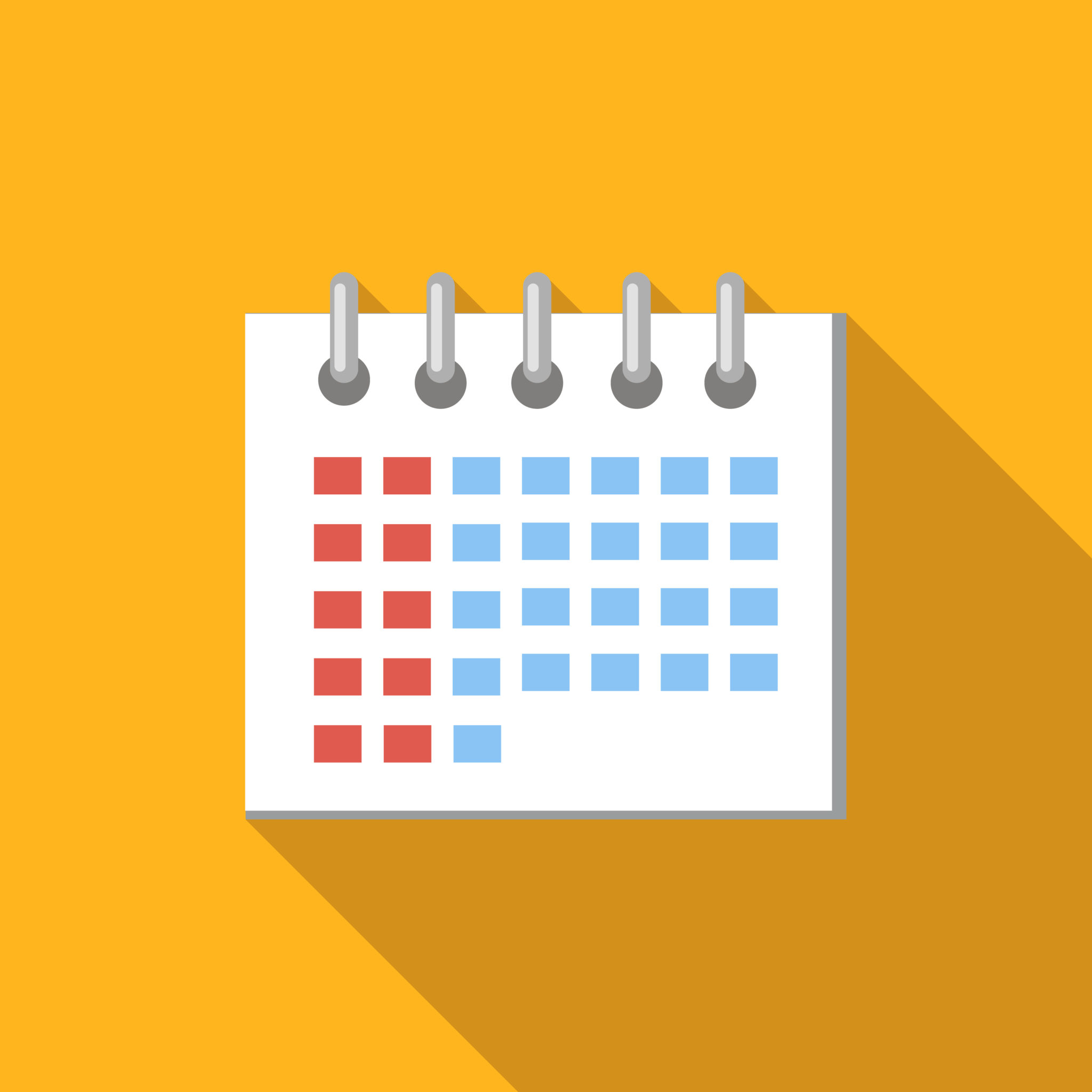 Step 2. Send an introductory memo
Step 2. Send an introductory memo
Before the kickoff meeting, it’s a good idea to send an introductory email or memo to your team so they know what to expect. This can be a brief message that highlights the main benefits of LiquidPlanner and some high-level details about the rollout process. This is also a good opportunity to schedule a time to hold the kickoff meeting.
Step 3. Lead the kickoff meeting
Now that you have an awesome agenda and your meeting is scheduled, the hard work is done! Here are some tips for leading a great kickoff meeting:
- Set up your meeting in a room that has a projector and ample seating.
- If you created slides for your presentation, make sure you’ve got them up on the screen. Don’t forget to log into LiquidPlanner and have your workspace open in another window so that it’s easy to flip over during the demo portion of your presentation.
- Follow your agenda and be sure to pause between each section to address questions or concerns.
- Provide actionable next steps.
Step 4. Share training resources
Immediately after the kickoff meeting, we recommend distributing specific resources to the appropriate members of your team so they can start learning right away.
Here are some resources to help your team get started:
Getting to Know LiquidPlanner
All new users should read this guide to learn the basics.
User Guide for Members
This short guide will walk members through finding their work, tracking time, and collaborating in the workspace.
User Guide for Managers
With this guide, project managers will learn how to schedule team priorities, troubleshoot dates and risks, and manage changes to the plan.
Training Videos
Instructional videos allow your team to learn at their own pace. The videos page features the full Getting Started series as well as Popular Features videos and recorded webinars.
 Say hello to the new Tempo! LiquidPlanner is now Portfolio Manager.
Say hello to the new Tempo! LiquidPlanner is now Portfolio Manager.