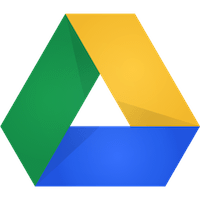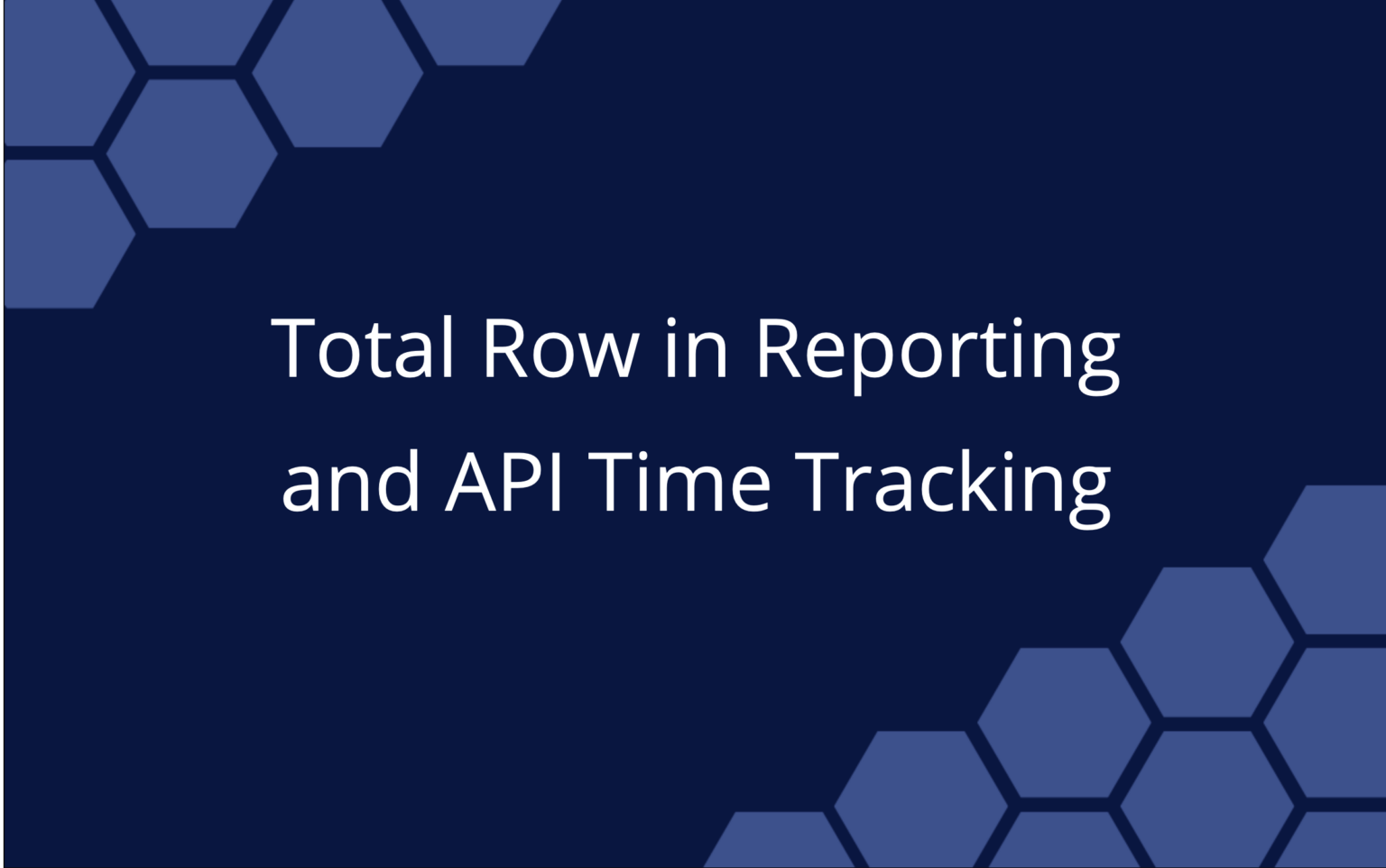If you’re a LiquidPlanner customer, you’ve already experienced the productivity benefits from collaborating on projects in a single environment. Now that LP integrates with Google Drive, the ability to create shared documents, and collaborate on iterative work becomes even easier.
Just so you don’t miss out, here are 3 cool features that Google Drive provides to users:
1. Work in a technology agnostic environment.
The business world increasingly allows employees to use their technology of their choice for work. This includes connecting personal devices to the company network. At my office, for example, we have a mix of Windows, Mac, Linux, iOS, Android and WP8. This has positive effects on productivity and employee morale, but file type incompatibility can become an issue. Your PowerPoint deck might be awesome, but it won’t matter if some people can’t see it on their device.
Google Drive provides an agnostic solution in their Documents, Spreadsheets, and Presentation file types. In other words, Drive is a space where all file types can be created, edited and stored. As long as you have an internet connection, you and your team can view and edit the same file regardless of the platform you’re using.
2. Collaborate with vendors who don’t have LiquidPlanner access.
Have you ever tried working on a document with vendors or contractors who are not members of your LiquidPlanner workspace? With Google Drive, you can save yourself the hassle of emailing the latest document versions back and forth, and instead access everything in Google Drive – and then attach the latest file to LiquidPlanner for further team review. One difference between Drive versions and regular desk-top file versions is that you can make all your changes within the same file within Drive, see the document history and who edited which version and keep the file name the same. (I.E., you don’t have to end up with a folder filled with document versions.)
Integrating with Google Drive means you always have the newest version of the document on file, and all it takes is a single click from your LiquidPlanner project to open it.
3. Set document rights. Choose the files you keep private.
Sure, collaborating on documents is great, but what happens when you want to keep some of your work private? No problem! Security and access rights are set in Google Drive at a file level.
Whether your marketing copy isn’t quite ready for prime time, or a select few of you need access to a spreadsheet of passwords, you can still work in LiquidPlanner. Just set the file to Private in Google Drive; you can keep it to yourself or invite specific people to view it as necessary.
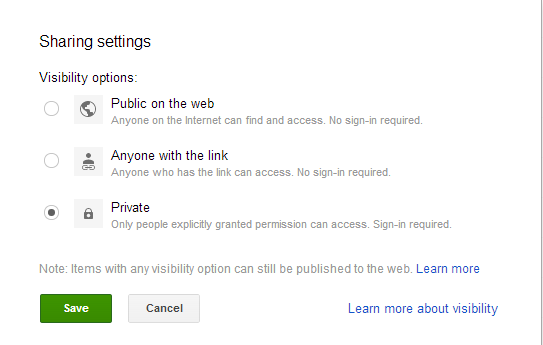
To customize how you share your files, click the Share icon at the top of your Google Drive folder, and choose your sharing options from there.
If you have favorite uses for Google Drive, let us know – drop a note in Comments, below.
 Say hello to the new Tempo! LiquidPlanner is now Portfolio Manager.
Say hello to the new Tempo! LiquidPlanner is now Portfolio Manager.