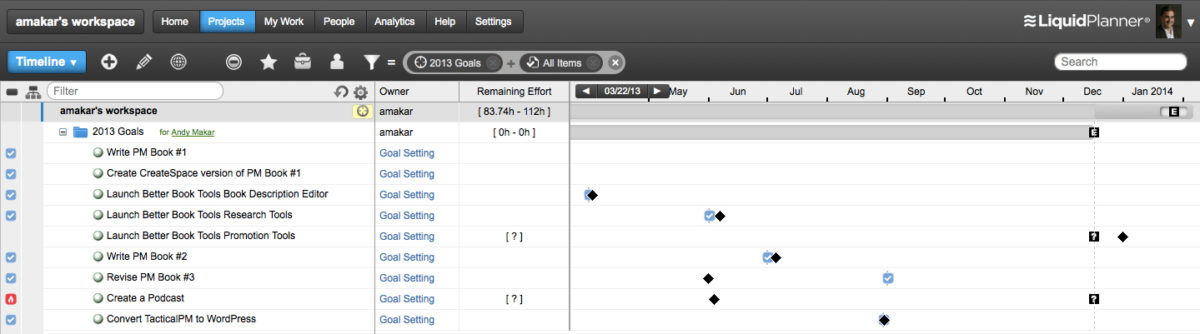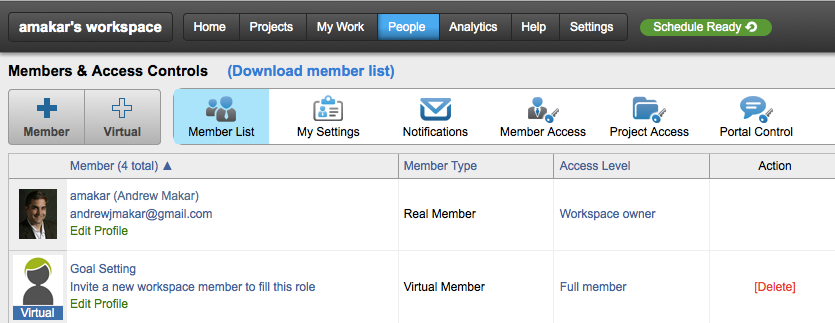How well do you keep track of your personal and professional goals throughout the year?
At the beginning of the year, it’s easy to set goals – and then just as easily forget about them. 365 days goes by quickly as project teams achieve tasks, resolve issues and deliver projects. Before you know it, a significant amount of time has passed and it’s either time to evaluate your goals, or you’re scheduling your annual performance review. Are you where you wanted to be?
I’m going to show you how I use LiquidPlanner to look back on what I accomplished in 2013, to reflect on what I set out to do, and what I accomplished.
I know I set out to do a lot in 2013, but life gets in the way and I’ve fully accepted I’m not always in control of life’s events. Thankfully, I kept track of my professional and personal goals so I could easily identify my formal and informal accomplishments. Below is a snapshot of how I tracked progress using LiquidPlanner throughout the year.
Setting up goals
I set a variety of goals at the beginning of the year including publishing a new project management book, launching a new software project, revising my website and even creating a podcast. I kept these goals fresh in my mind by setting them up in LiquidPlanner. You can set up your own goal tracking system by following these steps.
1. Set up your goals as a virtual LP member.
- Select People from the navigation bar.
- Click the “+ Virtual” button
- Call your Virtual Member Name “Goal Setting.”
I set up a virtual resource for the goal setting as I want these high-level goals to be tracked and scheduled. However, I don’t want the effort included in my daily planning. If you want to set up goals with subtasks as part of your regular daily schedule, then skip this and go to step 2.
2. Create a new project in LiquidPlanner.
- Open a new project. Click the Add Items (+) button and select Project.
- Name the project something like 2014 Goals (mine says 2013 Goals for last year).
3. Set your goals and deadlines.
- In the project folder, enter your goals by creating them as tasks.
- Then, specify a deadline for each specific task.
In this example, I’ve assigned the virtual resource task to “Goal Setting” rather than my own name. I’m consciously avoiding scheduling these tasks into my actual workspace. If you want to combine everything, assign it to yourself.
Scheduling detailed tasks into your workday is a smart approach to meet professional goals such as employee training, professional networking and related professional development. However, you probably don’t want to schedule going to the gym (if that’s a New Year goal) into a work plan that tracks personal development goals.
Reviewing goals
By using the deadline feature, I was able to see visually where I missed specific goals in 2013. I had wanted to start a podcast but I wasn’t able to fit it into the schedule based on the other goals I pursued in 2013. The red At Risk indicator was helpful in keeping me on track. This information also helps reset expectations for any goals I roll over into next year.
Keep goals visible
By keeping the goals visible throughout the year in my workspace, it helped reinforce a periodic goal review. By keeping the goals visible in a tracking tool, I was able to achieve more than I did in previous years.
What was the best goal you ever made for yourself – and achieved?