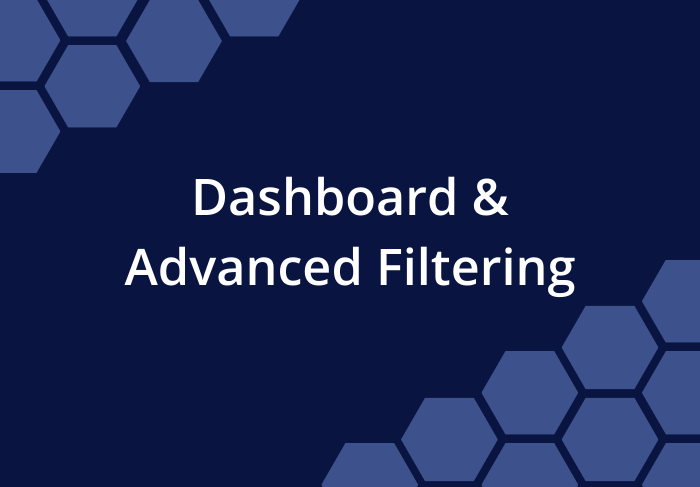Updated: November 3, 2022
The first iteration of Dashboards came out with Release 19 in October, 2021. They received a BIG update in November, 2022. Read all about the changes we made in Release 34.
During our Beta phase we tested Workspace Dashboards, but they weren’t quite ready when we launched back in April. We spent some time polishing them up and we’re excited to make them available now.
NEW: Workspace dashboards are back and better than ever! Create workspace-level dashboards in the dashboard library. Click +Dashboard at the upper-right corner of the library to get started.
- Members with Project Observer access or above at the workspace-level can view workspace
dashboards. - Project Manager access or above at the workspace-level allows for creating and customizing workspace dashboards.
NEW: Apply a custom filter to workspace and package dashboard widgets. This new feature enables users to filter widget data by multiple project and task properties at once –
- Status Groups
- Individual Status (available in the task filter only)
- Schedule Risk
- Name Contains
- Custom Data Fields
NEW: Filter widgets by Assigned to display data for an individual workspace member, resource, or placeholder.
NEW: Customize a widget’s title to help dashboard viewers know more about the data shown in a widget.
- On status widgets, titles automatically update to show the Assigned member’s name below the status icon. Override the auto-generated title in the widget options window.
- For all other widgets, manually input a title in the widget options window.
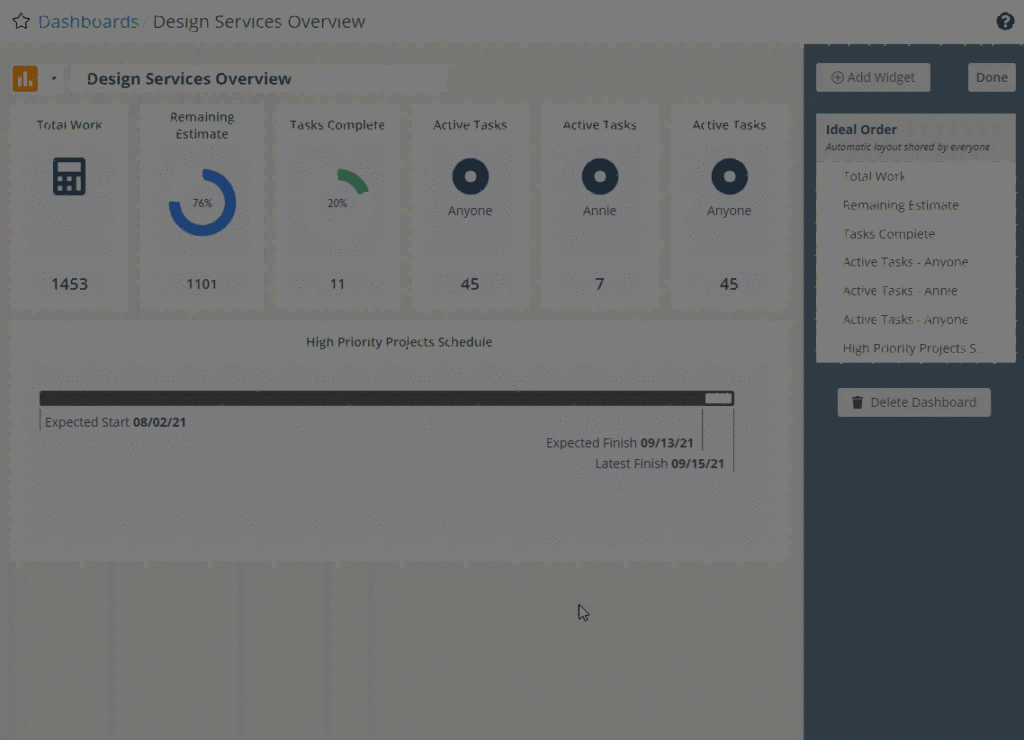
NEW: Copy a package or project dashboard’s URL using the “Copy Link” button at the upper-right corner of a dashboard. Workspace members with access to the dashboard can use the link. Here are some ideas for making the most of this new feature:
- Paste the link in an email, instant message, or a calendar event to get members to a dashboard quickly.
- Share a link in a recurring calendar event or meeting agenda for easy reference during the meeting itself.