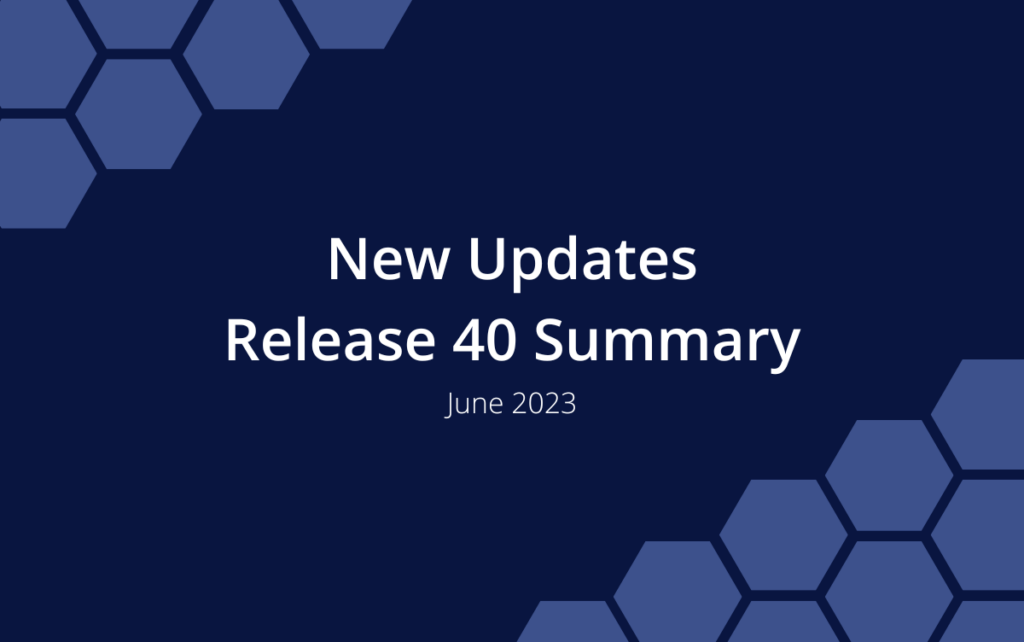Release 40 | June 20, 2023
Timesheet locking and review processes help ensure accurate record keeping, financial integrity, and regulatory compliance. Even if your organization isn’t billing for time, effective processes can facilitate better resource allocation and performance management to streamline productivity. Timesheet Locking and the new Time View level up the Time Management feature set for Organizations on Professional and Ultimate billing plans.
Time View
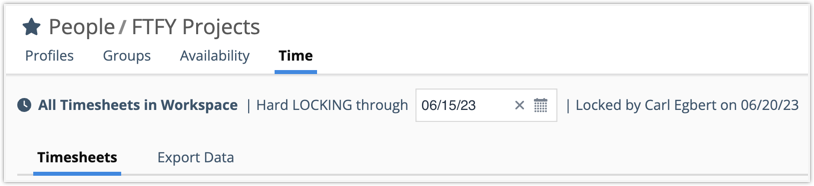
Time View brings Member and Resource timesheets together so they can be managed collectively by Project, within a Group, or across the Workspace. This Premium Feature enables Timesheet Locking, Timesheet Review and Timesheet Export for Organizations on Professional and Ultimate Plans. Timesheet Reviewer or Timesheet Exporter & Cost Viewer privileges are needed in order to see the Time View. Project Manager access or higher is required for timesheet locking and editing.
CHANGED: Review Timesheet and Export Timesheet views formerly located under People in the left-side navigation are consolidated under a single Time View in that same location.
NEW: Time View is a new view for managing Timesheets. There are two sub-views, Timesheets which has Member and Resource timesheets listed by week, and Export Data where you can download timesheet data into an Excel file.
NEW: Project Time View with Timesheets and Export Data sub-views.
NEW: Group Time View with Timesheets and Export Data sub-views.
Learn more in the Academy: Time View
Timesheet Locking
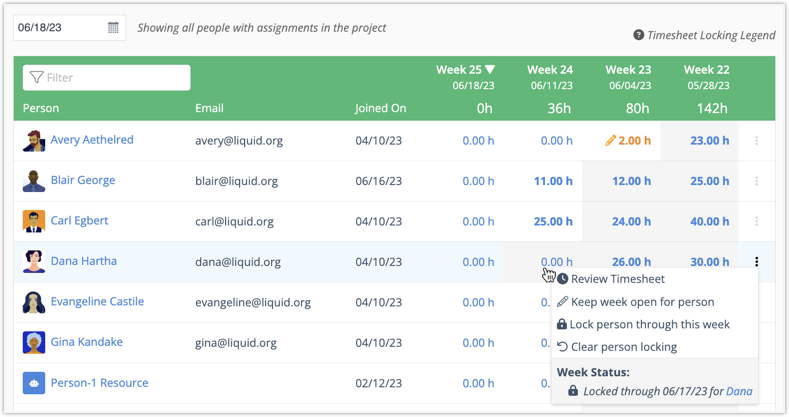
Timesheet Locking preserves data integrity by preventing users from editing their timesheet based on a lock date. Locking can be applied to the Workspace, a Project, Group, Member or Resource. Locking functionality is a component of the new Time View. There are access level requirements for timesheet locking and editing.
NEW: Locks are set by date in Time View. Once selected, members are unable to add more hours or edit what was previously tracked up to that point without help from an Org Admin, Workspace Manager or Project Manager.
NEW: Hard Lock affects all Timesheets in the Workspace and prevents time entries from being changed without administrative approval. Workspace Managers and Organization Administrators set a Hard Lock by going into the Time View under People in the left-side navigation. Only Workspace Managers and Org Admins can make changes when a Hard Lock is in place.
NEW: Project Soft Lock prevents further time tracking in that project but it doesn’t impede tracking in other projects.
NEW: Group Soft Lock prevents tracking for everyone in the Group, across all their projects, through the lock date.
NEW: Lock or unlock Members and Resources by week in the Timesheets sub-view.
NEW: Members with the Project Manager access role and Timesheet Reviewer privileges can set a Project or Group Soft Lock, edit Soft Lock time entries in Time View and re-open Soft Lock weeks.
Learn more in the Academy: Timesheet Locking