This article isn’t going to be a recommendation that you take on the same sort of endeavor as our Simple Tips for Refreshing Your Workspace blog. As we start hunkering down and getting ready for the winter, my recommendation is to take a more low-key approach to workplace hygiene. The following tips aren’t meant to be used for a full scrub of your workspace but are tools that you can use weekly throughout the next few months to keep things in order and hopefully make that big spring cleaning just a bit easier for yourself.
Review Timesheets
A great place to start is by catching any timesheet entries that may be missing from the last week or so. Managers and Administrators in the workspace have access to the Review Timesheets page on the timesheets tab.
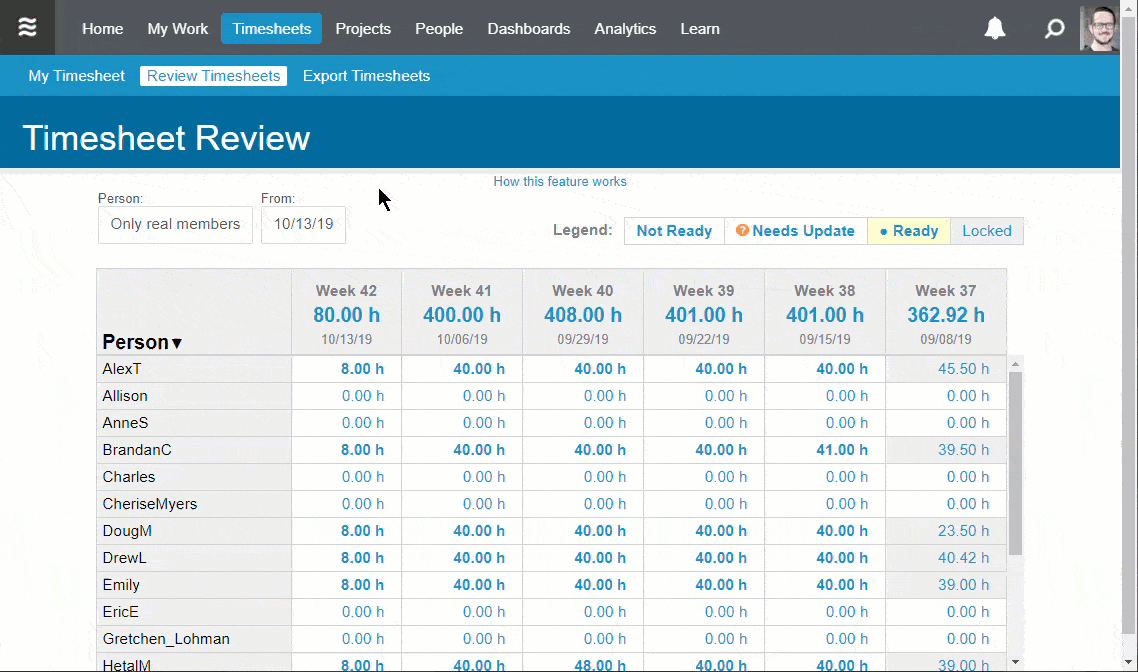
Here they can see a weekly total for the last few weeks’ worth of timesheets by each member of the team. If you do find a week that seems to be missing entries, you can use the “request update” option once you’ve clicked on a cell in the grid. This request will send a customizable notification to that team member, asking that they update their timesheets. It’ll even include a link that sends them directly to the timesheet for the time period. If key stakeholders or managers pay regular attention to this information, it will be easy to identify any gaps in time tracking data. Identifying any missing updates from the last week is a solid first step in ensuring that nothing is falling by the wayside and that your project plan is clean and up to date.
Custom Status Filters
Reviewing timesheets helps isolate items that have been worked on but just weren’t updated. What about the work that has been forgotten? Custom Status Filters are convenient in combining search rules to find items in particular states, so they are perfect for finding items that are forgotten. For instance – something like this can be used to locate any items that haven’t been touched in a couple of weeks:
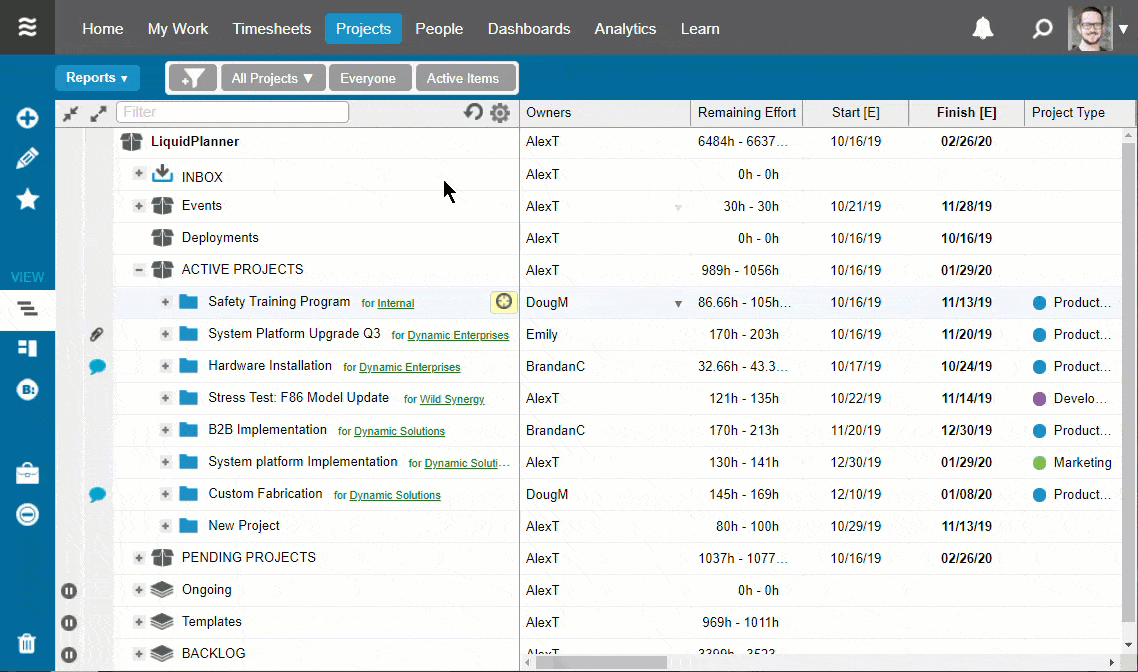
You can, of course, turn up or down the frequency to match what would be considered an old task in your workspace. Keep in mind that you can stack up rules to make the filter more and more specific as well. It can be helpful for you to add a “Created by” filter rule to find items that you added to the workspace. You could also set another rule like “On-Hold is False” to exclude anything that should be getting ignored while it is On-Hold. Setting up these custom status filters will surface items that have been around for a while, and from there, you can decide if they should be deleted, re-prioritized marked done, or even moved to a backlog.
Request an Update
If you find a task in your workspace that seems to have been overlooked, but you’re not quite sure what the status is, you can use the Request Update feature. This not only notifies the item’s owner that you are looking for an update but also flags that item in a unique “update requested” state. These items are also given an orange tag next to their name to show they’re ready to update.
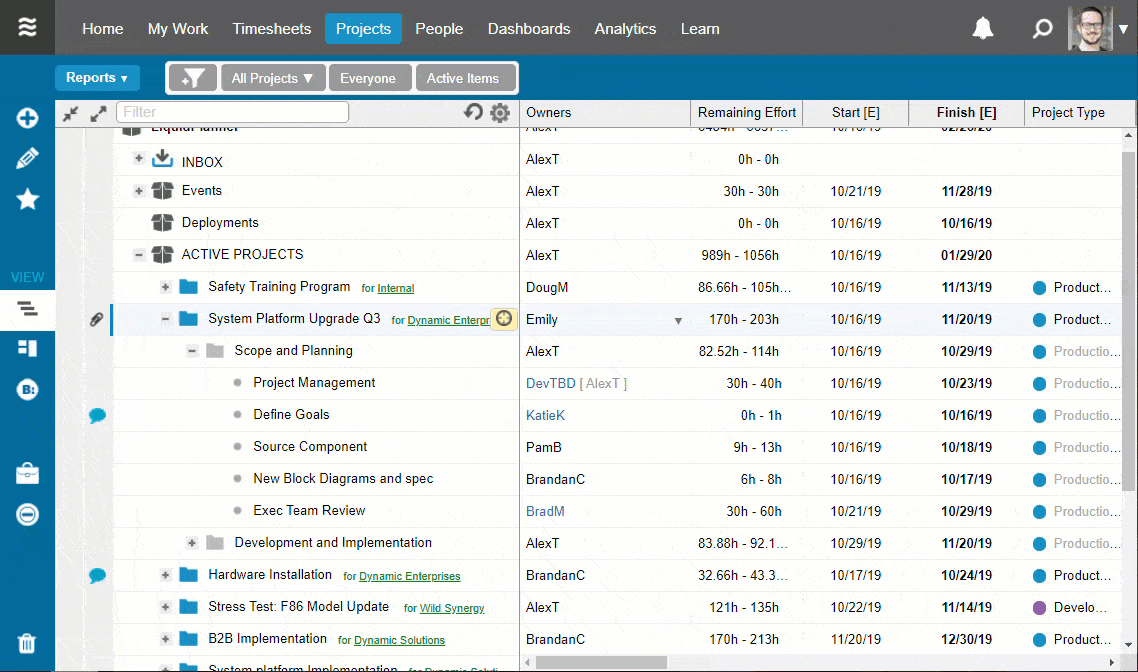
Once any changes are made to that item, the status will clear itself out. Don’t forget that you can also Follow these items to get notifications as if you were the owner. That way, once a change is made, you’ll see what it is.
There is a pre-built status filter for items that need updates, so you can easily pull these items into a favorite view or a dashboard. These both allow you to quickly reference these items you’ve flagged to make sure they’re getting resolved. Keep in mind that you can include the custom status filters too.
If you want to learn more about our favorite dashboards, check out my colleague Emily Bestor‘s article on our Five Favorite Dashboards from LiquidPlanner.
By working these features into your weekly (or even daily) use of LiquidPlanner, you can reduce or even remove the need to take on a deep cleaning event down the road.
Have questions? Don’t hesitate to reach out to our support team for help. Happy cleaning!
Alex Taylor has been with LiquidPlanner for over 2 years and currently works as a Solution Architect. He brings a thorough knowledge of our product to current and potential customers as they find new ways to use it to help their operations thrive.







