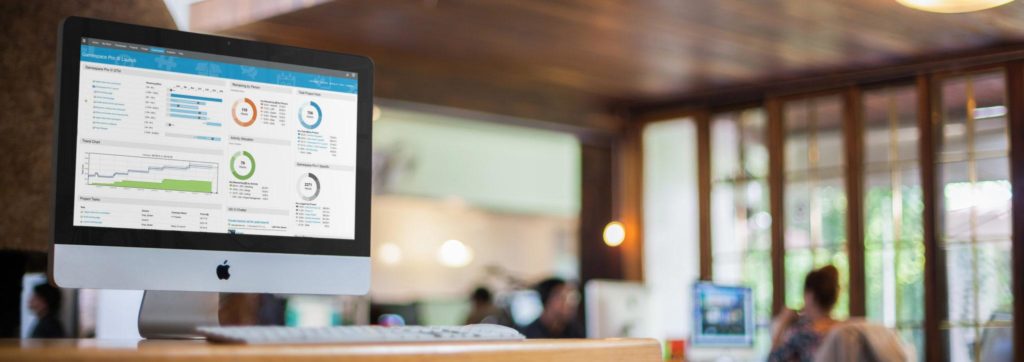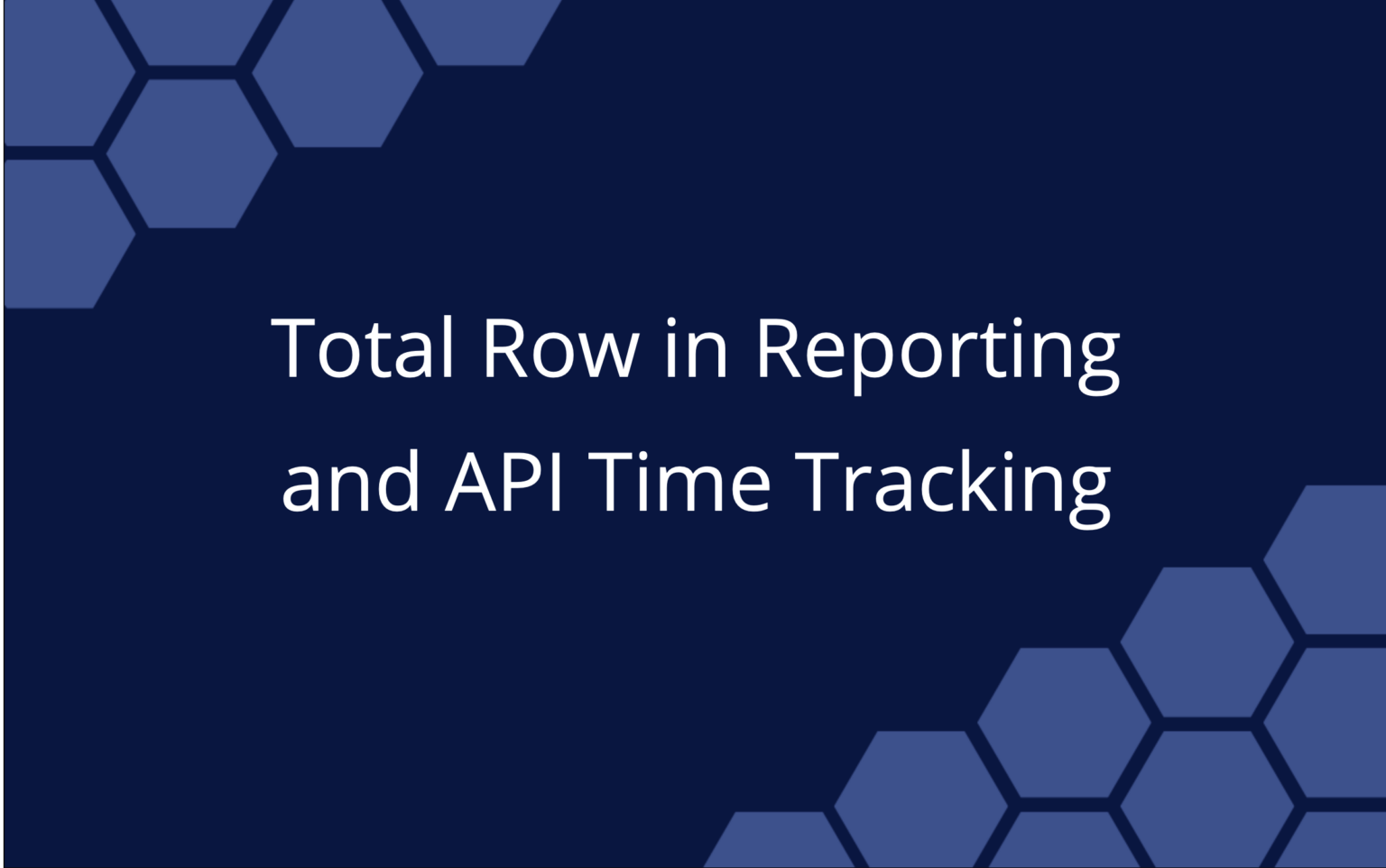What’s a key ingredient for project success? Powerful connections.
Projects reach their highest potential when connections between project team members are in sync, and when decision makers connect to the data they need to steer the project in the right direction.
Improving these connections was the focus of our latest update.
Our two latest features, Pre-Built Dashboards and Project Teams, connect people to work and work to data in powerful ways.
Here’s a look at these features—what they do, how they work and why you’ll love them.
Pre-Built Dashboards
What: This new functionality lets you create dashboards that are pre-populated with some of our more popular widgets, like Projects on Track and At-Risk Work. From here, you can add widgets and further customize your dashboards as needed.
How: When you create a new dashboard, you have three new options to choose from: Project, Portfolio and Team. Just give your dashboard a title, then select the project (or portfolio or team) from the drop-down to finish creating your dashboard.
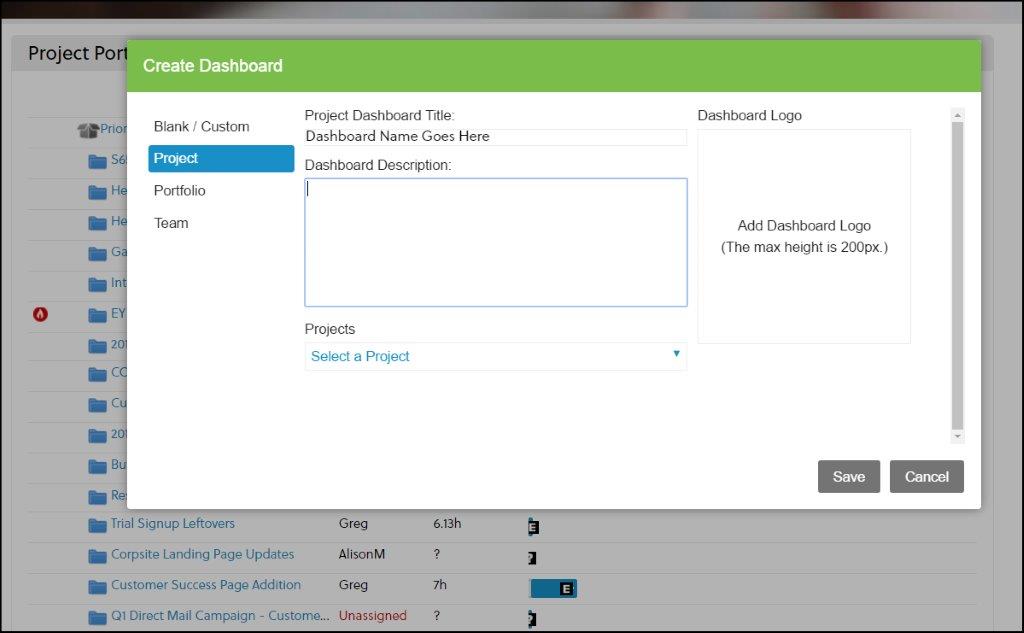
Why: There’s no blank slate staring back at you. It’s helpful for anyone new to Dashboards and makes it easier to create, customize, and share dashboards with internal and external stakeholders.
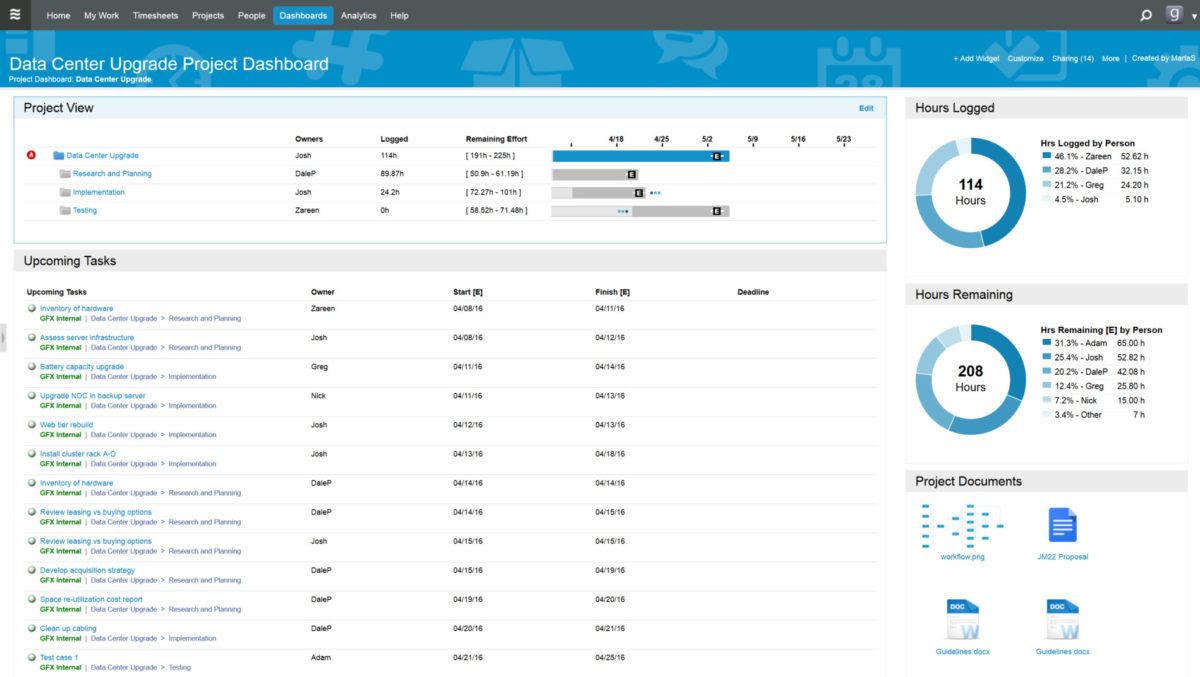
Cool, don’t miss: You can now open a Project Dashboard directly from the Edit Panel of a project.
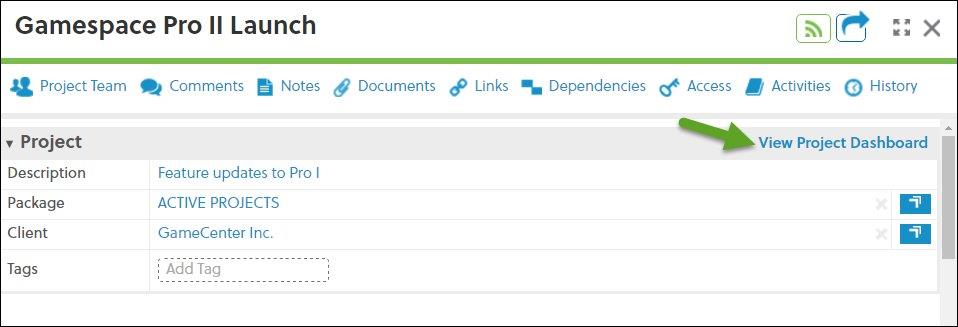
Project Teams
What: Project Teams is a new way of grouping together workspace members who are all connected to and collaborating on the same project—but might otherwise be spread across separate departments.
How: Project teams are automatically formed when team members are assigned to a project or have been manually added to the project team. When you click on a project folder, you’ll see the Project Team icon at the top of the Edit Panel. Just click, and you’ll see everyone who’s on the project.
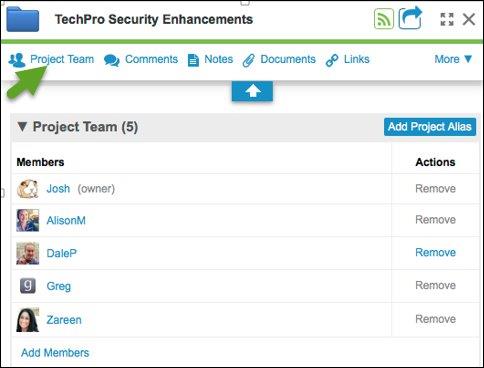
Why: Project Teams is an easy way for team members and managers to see who’s working on a project. And, it streamlines communication. You’ll also know who to go to with specific questions that might be outside your team’s expertise.
Cool, don’t miss: You can create an @alias for commenting to all members of the Project Team.
We hope you love these new features as much as we do! Here’s to making brilliant connections and doing great project work.
Project Teams are available to all LiquidPlanner customers. Pre-Built Dashboards are available to Professional and Enterprise customers.
For more details, see our Help article on Project Teams, Dashboards, and our Release Notes.
If you’re not using LiquidPlanner, but manage a technical project team that struggles to manage risk, download our white paper, Managing Risk and Uncertainty in Technical Projects: The LiquidPlanner Approach.
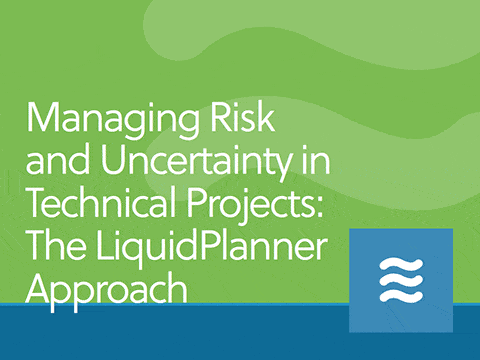
Tatyana Sussex coaches entrepreneurs and professionals who are launching a business or reinventing their careers–in short, she guides people through the process of creating something new. She specializes in messaging coaching for entrepreneurs who want to develop their brand, voice and professional presence, get their story into the world and connect with the right people.
 Say hello to the new Tempo! LiquidPlanner is now Portfolio Manager.
Say hello to the new Tempo! LiquidPlanner is now Portfolio Manager.