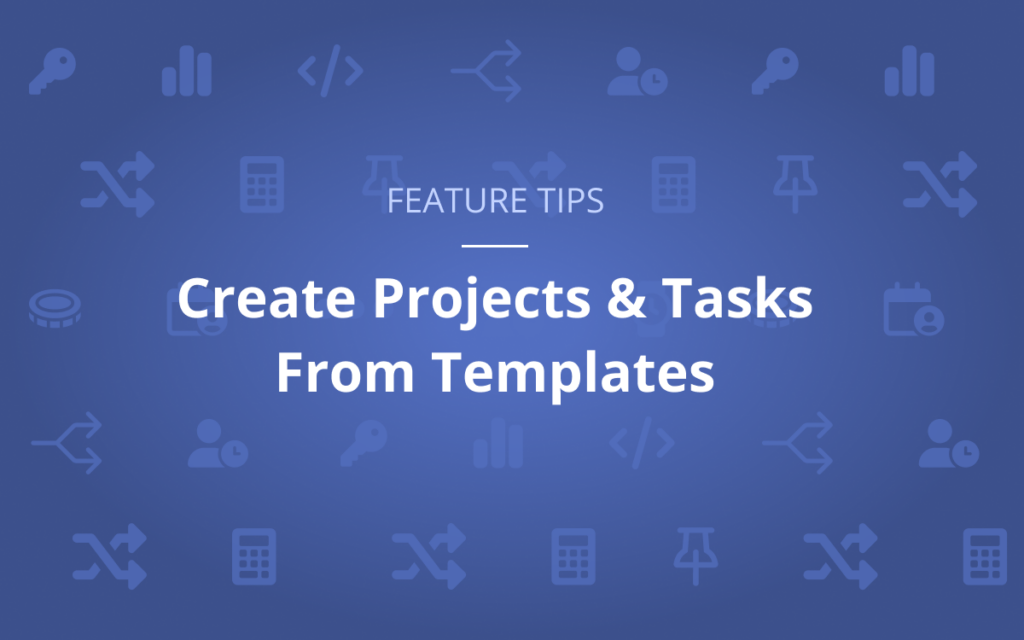As a project manager, you’re always looking for ways to improve efficiency. A huge part of that process is automating as many repetitive tasks as possible, which can include the work it takes to create and initialize new projects in LiquidPlanner. Do you manage many projects with a similar structure? Perhaps your:
- marketing team has a set of common deliverables for each campaign
- professional services team has a standard procedure for customer implementations
- engineering team has specific steps for each release
- manufacturing team has an in-depth R&D review process
In LiquidPlanner, you can set up projects in a fraction of the time using Templates. Create and store templates for repeatable projects in the Templates Collection. When you’re ready to start a new project, launch directly from the template you created with all the structure and startup information ready to go.
Templates are meant to be a starting point with lots of flexibility to update and customize even further once the project is created. They’re built to help you get the most out of Planning Intelligence. You can set up templates that include Custom Task Status, Cost Codes, Custom Rate Sheets, Data Fields, Notes, Schedule and Work Limits. Project Dashboards can be customized on the template too!
Templates can also be the basis of an Intake Form so anyone can initialize a project or task from a template in LiquidPlanner from a dashboard.
Don’t waste your time adding work step by step each time you start a new project. Start off in stride with Templates. Ready to learn how? Check out this video:
How to Create Projects & Tasks From a Template
Templates allow you to spin up even the most complex project plans in a matter of seconds. This gives you the ability to get a predicted schedule for new work quickly and with confidence that all of your steps and procedures are in place.
Large or small, templates will copy over the complete structure and details of the plan items you’ve put together. This includes the hierarchy from the top of the project down to the individual assignments.
They can even be created from existing plan items. A project can be easily turned into a template by selecting “Create Template” in the right-click menu. This option copies the work and adds it to the Templates Collection so it can be used again later.
The Templates Collection serves as the library of items to pick from when creating work using a template. Intake Forms can use templates for the creation of projects and tasks, and it can be helpful to maintain a special location just for task templates.
The Templates collection also serves as a place to build templates from scratch and make edits to existing ones.
For example, if an existing project is turned into a template as mentioned above, after it lands in the Templates Collection you may need to update assignments, change tasks status, update data fields and change members over to Placeholders.
After making adjustments bringing the project back to a starting point, the next time it comes up we’ll be able to get it built out right away. We’ll create a project from the template, then use Bulk Edit to swap assignments from the Placeholder to another Member or Resource.
With that, there is a complete project plan with every task accounted for in just a few seconds. The schedule calculates dates we can expect to start and finish this new work.
Want to learn more? Check out the Academy for additional lessons and content.
See you next time!