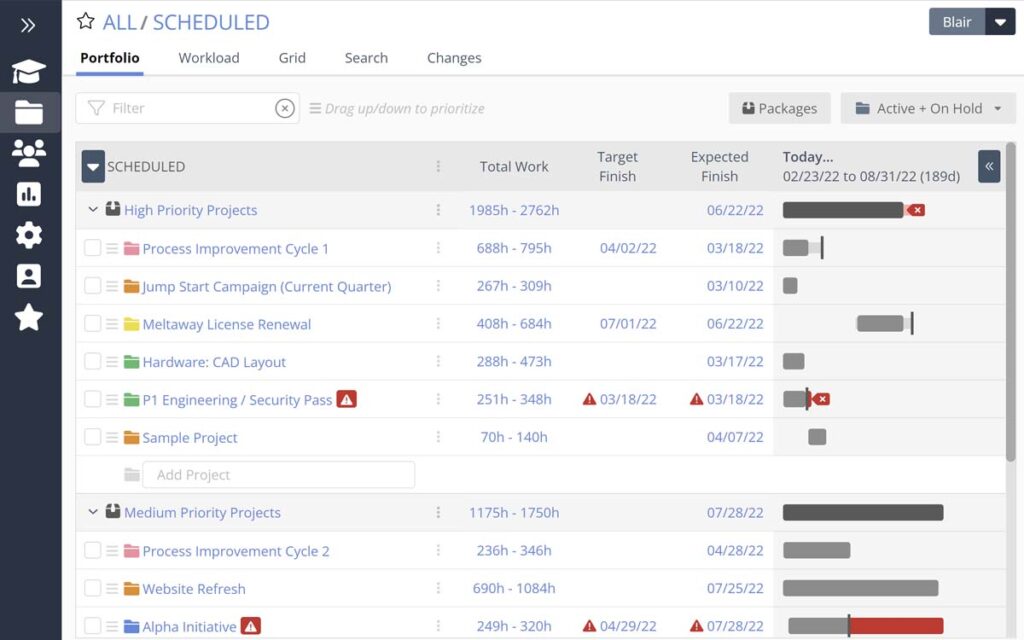We’re often asked how LiquidPlanner compares to Microsoft Project. Which makes sense—after all, Microsoft Project was the go-to project management software for years. But times and the way we work have changed, and you need a project management tool that better fits your evolved needs.
Project Management: Then and Now
Just think: 15 years ago, the predominant project management method was using a tool that lived on one person’s computer—namely, the project manager. This person would create a project schedule, send the plan to the team, which they could access if they had the scheduling tool installed, and then attempt to keep the schedule updated by manually tracking and inputting updates.
We don’t have to tell you about the pain associated with this process, or about how impossible it is to keep the schedule truly up to date.
Turn the clock forward to today, and you’ll see a new landscape of project management tools—tools that have transformed a rigid, desktop-only project management environment to one that is collaborative, fluid and cloud-based.
LiquidPlanner: A Microsoft Project Alternative
We built LiquidPlanner based on the belief that teams work best when they organize tasks by priority, make best/worst case estimates, collaborate in one central location, and can rely on a predictive scheduling engine that dynamically updates whenever plan items change.
So how does a new-generation tool like LiquidPlanner compare to a traditional one like Microsoft Project?
In this article, we’re going to compare LiquidPlanner to Microsoft Project, more specifically, Microsoft Project Online with Project Pro for Office 365.
Building Schedules
Building and tracking project schedules was the bane of a project manager’s existence in the old world of manually creating and updating plans. LiquidPlanner provides easier access and the ability to make changes that are automatically reflected in the most current project schedule.
| LiquidPlanner | Microsoft Project Pro for Office 365 | |
| Getting started: | LiquidPlanner provides a completely web-based solution to intuitively build powerful and predictive schedules. | With Project Online, you can build straightforward project schedules; however, if you want to manage deadlines, edit master project schedules, baseline or resource level, the PC client version of Microsoft Project needs to be installed. |
| Scheduling: | Once all the tasks are assigned estimates based on effort and best/worst case scenarios, the LiquidPlanner scheduling engine rolls up all that information and provides predictive finish dates for the entire project. | While Microsoft Project has a lot of powerful scheduling capabilities, these features can also overwhelm the novice user. Users can choose between ad hoc, pick-a-date manual scheduling and automatic scheduling where dates adjust based on tasks. |
| Resource leveling: | LiquidPlanner automatically resource levels the plan by looking at every team member’s priorities, task assignments and availability. Unfinished work is dynamically rescheduled so the project team always has an updated schedule. As each team member works on a task, the schedule adjusts across the entire project portfolio. | Task dependencies are added manually, and the project manager chooses between fixed duration, fixed work or fixed unit scheduling. |
Managing Uncertainty
Uncertainty is inherent in all projects. Being able to manage uncertainty effectively is the difference between leading a hair-on-fire reactive project and one where you can foresee incoming risk and act responsively.
| LiquidPlanner | Microsoft Project Pro for Office 365 | |
| Estimating effort: | LiquidPlanner manages uncertainty by using ranged estimations based on best case/worst case scenarios. Uncertainty is managed using a low and high effort estimate. LiquidPlanner will calculate an expected delivery date and provide a statistical likelihood of achieving given end dates. | Microsoft project offers a single-point estimate for work effort or task duration. The three-point PERT formula used to be supported as an add-in, but was removed with MS Project 2010. If you want to create a weight average duration estimate, you’ll need to create custom fields and formulas in the PC-based tool. |
| Managing risk: | Building schedules around estimates gives teams a plan based on the fact that projects are rife with uncertainty and unexpected risk. Which means, the schedule has those risks built in. One benefit is that project managers and team leaders can speak with confidence about project status and delivery dates rather than hoping the project will complete on time. | One technique to manage uncertainty is to add buffer tasks to the schedule which technically inflates the project duration. This technique works, but you’ll be manually adjusting the buffer which increases administrative burden. |
Maintaining and Updating Schedules
A project schedule is worthless unless it’s kept up to date on a regular basis. If it updating the schedule becomes tedious (i.e., manual or a one-person job), the likelihood of keeping it updated plummets. Updating tasks should be a collaborative effort, and changes should be automatically reflected in the plan, in real time.
| LiquidPlanner | Microsoft Project Pro for Office 365 | |
| Automatic updates: | LiquidPlanner’s predictive scheduling dynamically updates in real time every time a change is made to a task or project item. For example, as team members work on tasks and update task progress, the schedule reflects the change at the task level all the way up to the project. | Before the task update is committed to the project schedule, the project manager needs to accept and commit each task update, and then “check-in” the final project schedule. |
| Managing schedule changes: | Since the project schedule and all of its details lives online, there’s no risk of important plan information getting lost on someone’s desktop. All plan information is integrated into the LiquidPlanner scheduling system. This makes it easy to update project information without having to collect task updates and then manually update the schedule. | Project managers can still download the schedule into the full MS Project PC-based software, but the online updates make managing the schedule easier. |
| Team access: | Since LiquidPlanner is completely web-based, team members can collaborate and make schedule updates regardless of their computer platform—or their location. | With Project Online, project teams can make schedule updates. For project managers focused on command and control, approving task updates before applying them to the schedule is a useful feature. |
Project Visibility
Generating meaningful visibility into project status and data shouldn’t be so hard. Team leaders, stakeholders and project managers need insight into data performance, and they want options on how they view and access that information. Smart dashboards and at-a-glance views should provide project managers with all the data they need to give updates, drive strategy and make meaningful decisions.
| LiquidPlanner | Microsoft Project Pro for Office 365 | |
| Types of project views: | LiquidPlanner provides a multitude of views of the project plan that include: Timeline views of general schedule progress, Board View provides a Kanban-style view where teams manage tasks on cards, Dashboard lets you set up and access customized project data and status, Views into remaining work, workload data and more. All of this functionality is delivered seamlessly through a central online workspace. | Microsoft Project Online provides multiple views of your project data in an online environment. The PC version has many different views and tables to review schedule variance, resource commitments and project costs. If you want to build custom views, you’ll still want to view the schedule in the client-based tool. |
Collaboration
Teams can’t work in silos anymore and be competitive. Plus, project teams are often working in multiple locations, and need a system that brings everyone together—whether they’re working in different time zones, or on different floors. Collaboration tools foster clear communication, pool brain power, and increase performance and productivity.
| LiquidPlanner | Microsoft Project Pro for Office 365 | |
| Shared central location: | Collaboration is one of the main foundations of how projects are managed in LiquidPlanner, starting with a central and shared workspace. LiquidPlanner is a people-focused solution that allows each team member to provide task updates and share ownership in the plan. By collaborating on a common platform, each team member can be informed at all times on what’s needed, and take action. | Microsoft Project Online is built on access to Sharepoint. Team members need to check in their Microsoft Project files to make changes to the schedule and the resource pool. At first it may seem a little clunky, but project managers familiar with Sharepoint’s version management will eventually get the hang of it. |
| Collaboration features: | Features that support collaboration include:
|
Microsoft Project delivers collaboration features through the Sharepoint front end. Project teams receive all of the collaboration features found in Sharepoint plus the Microsoft Project Online integration. |
Resource Leveling
Resource leveling is the one step that many project managers forget as they develop a project schedule. Too often, the pick-a-date approach is used to back into a project delivery date without accounting for resources and current task assignments. Ideally, you want a resource-driven scheduling engine that calculates the project plan based on team members’ availability and project costing.
| LiquidPlanner | Microsoft Project O365 with Project Online | |
| Resource-driven schedules: | LiquidPlanner provides an automatic and intelligent approach to resource leveling. By using priority-based scheduling across an integrated resource pool, it’s impossible to overbook a resource. Tasks and schedules dynamically adjust based on each team member’s availability and existing project commitments. | Microsoft Project provides resource leveling heuristics that can be applied for manual or automatic resource leveling. It’s often done after the project tasks have been sequenced and resources are assigned. With Project Online, resource managers can identify over-allocations and work with project managers to resolve resource problems. |
| Automatic resource leveling: | With LiquidPlanner, project teams need to set their availability and make decisions about task priorities—then, schedules are dynamically updated reflecting that availability. | It’s an acquired skill to make sure that the schedule is constraint-free, and that it dynamically changes based on progress. Novice project managers often avoid using the automatic resource leveling feature because it can unrealistically extend the end date if the predecessors are not correctly defined. |
Application Architecture
Understanding how a technology solution empowers project teams to be autonomous and take initiative is important for the team implementing the solution. Depending on the software solution, you may need additional software for each PC or additional servers to support analytical reporting.
| LiquidPlanner | Microsoft Project O365 with Project Online | |
| Ease of implementation: | LiquidPlanner is a single unified application, available online. All you need is an internet connection and a web browser and you can start working on projects. Project teams benefit from this solution because of the low overhead it takes to implement. | This Microsoft Project solution is a Sharepoint environment hosted in the Microsoft Cloud. Project teams can access the solution through the internet and start building standard schedules. If more advanced scheduling is required, the full Microsoft Project software application needs to be installed on the PC. Project reporting is delivered using Excel, and custom reports are usually part of a Microsoft Project consulting engagement. If project teams want additional analytics style reporting, teams will need a separate SQL Server instance installed in their data center. |
The project management marketplace has a growing selection of tools to help teams do great work. Our goal is to continue to be the best collaborative PM tool in the market, and help teams deliver projects with a reliable and meaningful project schedule—and without a ton of administrative burden.
If you’d like to see what managing your projects in LiquidPlanner looks like, sign up for a demo with one of our product experts.