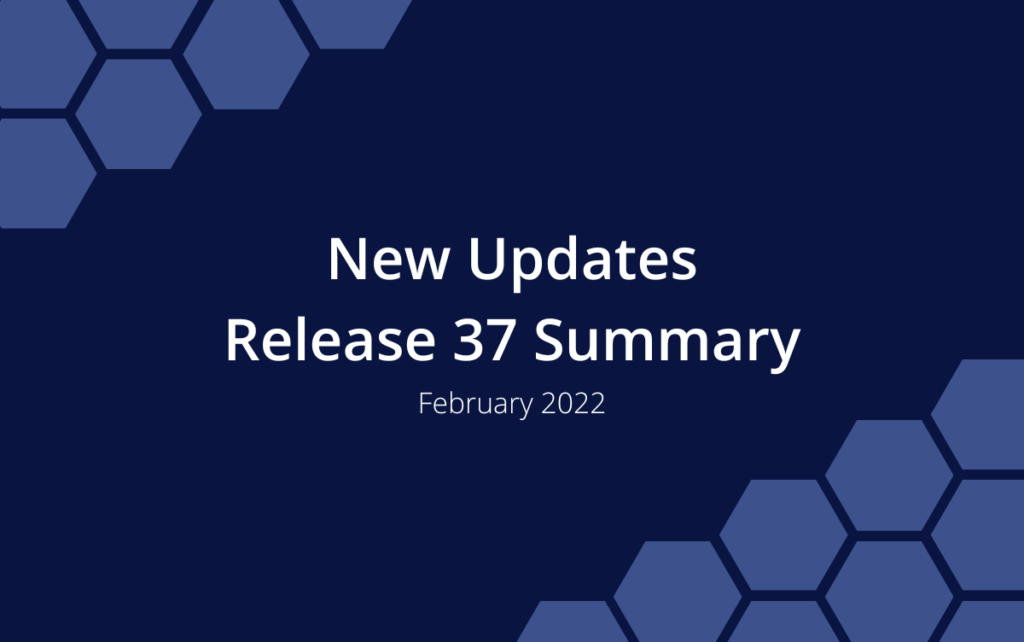Release 37 | February 13, 2023
As soon as Dashboards were updated in Release 34, the next thing on everyone’s mind was adding work from a Dashboard. Our team rolled up their sleeves and made it possible. With this release you can add Projects and Tasks from your Dashboards using an Intake Form Widget. We delivered on this Big Ask and a few other things too . . .
NEW! Intake Form Widget
Use Intake Form Widgets on Dashboards to set up new Projects and Tasks based on a form that you design. Customizable settings and layout ensure all the necessary information is supplied up front so you can prioritize and assign new work as soon as it is submitted. Read more here.
Administration Update
Administration in the left-side navigation provides access to features, settings and data for managing your account. This is where Organization Administrators manage billing, upgrades and licensing. Workspace Managers access the Administration hub to customize workspace settings and data, configure integrations, and API access.
NEW: Access Scheduled, Pending, Archived and Templates Collections from the Administration hub.
NEW: Search the workspace from the Administration hub. Search returns up to 500 items.
CHANGED: The layout has changed to organize everything under three headings: Account, Workspace Data | Search, and Customization.
Learn more in the Academy: Administration, Search View
Manage Pending Invitations
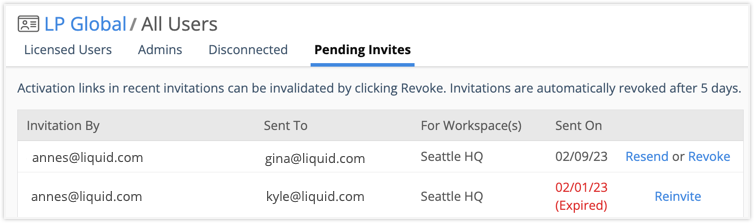
When all your people, resources and work are in one place you can rely on LiquidPlanner to optimize the schedule based on your priorities and constraints. Inviting team members to collaborate with you is an important step in the process. Pending Invites displays outstanding workspace invitations so you can follow up and ensure everyone accesses the workspace. We’ve introduced some ways to manage expired links and reissue invitations from this view. Go to Administration in the left-side navigation and select All Users.
NEW: When an invitation expires, the Sent On date turns red and (Expired) displays in parentheses.
NEW: A link to Reinvite the user after their invitation has expired.
NEW: A link to Resend an invitation before it expires.
Learn more in the Academy: Users & Org Admins
Timesheet Export Columns
Understanding where people spend their time is a valuable piece of any project puzzle and exporting timesheets makes it a lot easier to find the answers you need. Timesheet Review and Export are Premium Features on PROFESSIONAL and ULTIMATE Plans. They are found under People in the left side navigation. Timesheet Export has received some updates in this release.
NEW: Columns for Custom Data Fields associated with User Profiles have (Profile) appended in the column header. The Data Field column is listed twice in the table when the same field is also used on plan items.
CHANGED: Rather than displaying all available columns, Timesheet Export starts with a default set: Date, For, Logged, Timesheet Note, Cost Code, Billable, Assignment, Task, Project.
NEW: Clicking “Reset” in the column selector modal reverts Timesheet Export back to the default column set.
Learn more in the Academy: Timesheet Review and Export
Dashboard Widget Updates
Dashboards help you visualize work and track project metrics. They update in real time as people log progress, estimate assignments, edit data fields and mark work done. Widgets are the primary design element serving up project data on a Dashboard. We’re reviewing and updating them with just about every release so they deliver what you need.
NEW: List widget depth can be set to display 3 rows of data. The default is 5 rows. (There are List widgets for Packages, Projects, Tasks and Assignments.)
NEW: Visual indicators in the Widget Settings modal let you know that filters are applied. The filter field turns dark blue after filters are set. (Workload, Task Board, Metrics and List widgets have filtering.)
CHANGED: Work Limit and Work Limit Delta properties have been removed from the Metrics Widget.
CHANGED: Work Limit, Work Limit Delta, Target Start Delta and Target Finish Delta were added to the Properties widget.
Learn more in the Academy: Dashboards
Changes & Delete
Keeping a close eye on changes and looking out for deleted items is just part of your job as Project Manager. To help with that, the Changes view tracks every update. Now that we have an Open API and Intake Form Widgets, we’re accounting for changes initiated through those processes as well.
NEW: “VIA API” in the change history tells you when updates were initiated by an integration with LiquidPlanner.
NEW: When an item is created from an Intake Form widget, the username, dashboard name and widget name are included in the change history.
Learn more in the Academy: Changes & Delete
LP Plan Item ID
When you’re using Templates, Duplicating plan items, and creating Projects or Tasks from Intake widgets, you may end up with a lot of work that has the same name. Not to worry – LiquidPlanner generates a unique item ID number that you can use to keep them straight. The LP ID corresponds to the number in the plan item URL, and now you can surface it in the workspace.
NEW: LP ID listed under the Reference section on the Edit Panel Properties tab for Packages, Projects, Sub-Folders and Tasks.
NEW: LP ID columns available in Priority and Grid Views for Packages, Projects, Sub-Folders and Tasks.
NEW: LP ID field can be displayed on Dashboards in Properties widgets and List widgets for Packages, Projects, Sub-Folders and Tasks.
NEW: Search by LP ID.