My Favorites
Location: My Favorites in the left-side navigation.
| 1 |
Set a Favorite View # |
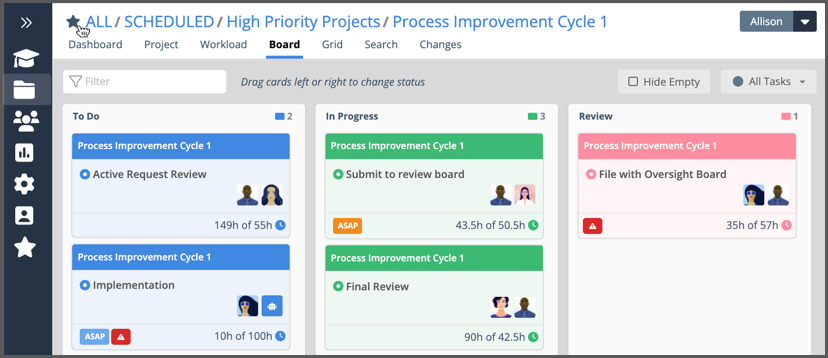
Use My Favorites to create a customizable list of views you can access in one click. Setting a favorite is as easy as clicking the star at the top of the view.
| 2 |
Access Favorites in one click # |
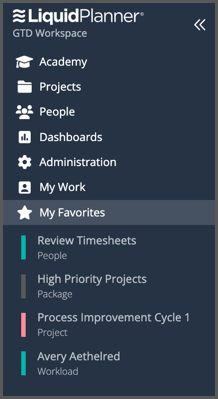
Favoriting a view adds it to the left-side navigation for easy one click access.
Set favorites for any Project, Member, or Group view that needs your attention.
They’re great for monitoring sensitive projects, and keeping an eye on workload or changes.
Save time navigating through the portfolio – make go-to views your Favorites and get to them faster.
| 3 |
Update Your Favorite Views # |
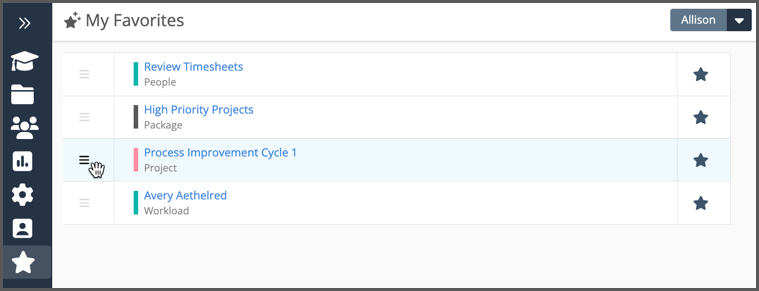
Click the My Favorites Star in the left-side navigation to manage Favorite views.
Drag up or down to change order.
Remove a favorite by clicking on its star to clear it.




