Your Dashboards Library includes all the dashboards you can access in the workspace. The library is where Workspace Dashboards are created. Package and Project Dashboards can be accessed and created via the Dashboards Library. Use Dashboards in the left-side navigation to reach the Dashboards Library.
| 1 |
Start at the top with In Focus # |
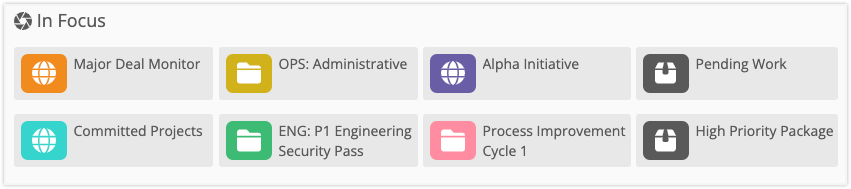
At the top of the Dashboards page, In Focus displays Dashboards you have Favorited or recently viewed and those that have been recently created in your Workspace. Up to eight dashboards can be represented here. Favoriting a dashboard will put it at the beginning of the In Focus list. In Focus doesn’t include Template Dashboards.
Icons indicate the Dashboard type. The globe represents a Workspace Dashboard, project folder for Project Dashboards and a package for Package Dashboards. Clicking a tile opens the Dashboard. Right click a tile and use the browser menu if you’d like to copy a dashboard link or open it in a new tab.
| 2 |
Navigating the Dashboards Library # |
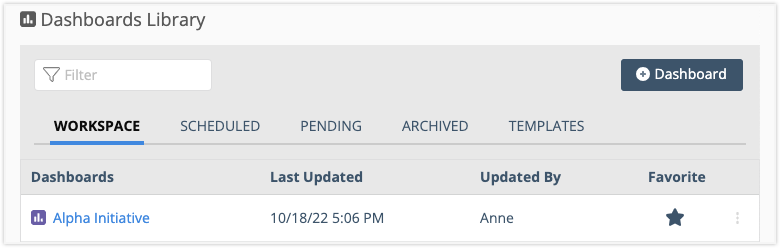
The Dashboards Library is an access point for viewing and creating Dashboards. Package and Project Dashboards are organized by Collection. Open a dashboard by clicking on it’s name in the Dashboard Library.
Click on the headers to move through the library. Use the Quick Filter to find dashboards by name within the selected category. Last Updated and Updated By columns let you know who made the most recent changes and when. Click on the star to Favorite a dashboard.
| 3 |
Workspace Dashboards in the Library # |
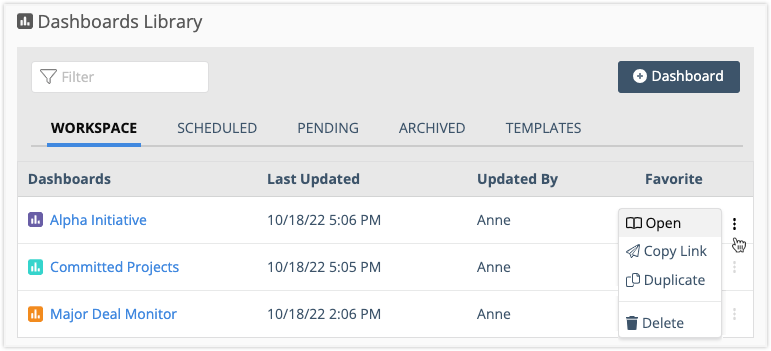
Workspace dashboards are listed in alphabetical order. Members see Workspace Dashboards as long as they have Project Observer access or higher at the Workspace level.
+Dashboard creates a Workspace Dashboard.
Use the 3-Dot Menu to open a dashboard, copy the link, duplicate or delete it.
Project Manager access in the workspace is needed in order to create, duplicate or delete a Workspace Dashboard.
See this lesson: Workspace Dashboards.
| 4 |
Packages and Projects display by Collection in the Library # |
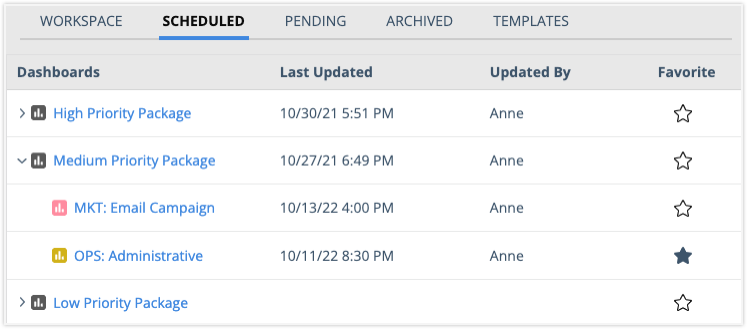
The Dashboards Library includes each of the Packages and Projects where your access is Project Observer or higher. They are displayed by Collection, following the same order as they appear in the Portfolio View. Use the toggle next to a Package to expand and see Projects. Use the Quick Filter to search for a Package or Project by name.
If the Package or Project has a Dashboard, you’ll see when it was last updated and by whom. If columns for Last Updated and Updated By are blank, it means a Dashboard hasn’t been created for that plan item.
Clicking on the plan item name spins up a new Dashboard with default settings. Accessing a Package or Project Dashboard from within the library navigates you away from Dashboards and into the Package or Project where the dashboard is located.
Deleting a Project or Package removes it from the Dashboard Library.
See these lessons: Project Dashboards, Package Dashboards.




