Work Limit caps the number of hours to work on an item and once it’s set, Work Limit Delta calculates automatically to keep you on track. Set Work Limits on the Edit Panel, through Project & Task Intake Forms and when importing Tasks from Excel. For Tasks, go to the Edit Panel Assignments tab. For Project, Sub-Folder and Package limits go to the Edit Panel Planning tab.
| 1 |
Control the time spent on projects and tasks # |

Improve time management by setting a Work Limit to control time spent and rely on the Work Limit Delta to monitor your Total Work against the limit. Negative numbers are good in the delta column because they show that you’re under the limit. Risk alerts display when Total Work is over the limit.
The equation for Total Work is Hours Logged + Remaining Estimate = Total Work. In an ideal world, Total Work would remain constant, but as we know, things change. Total Work goes up if you track more time than was estimated, and it also grows as estimates increase. Whether you’re billing for time or trying to limit scope creep, setting a limit and monitoring the delta helps maintain control.
| 2 |
Set a Work Limit Warning on the Edit Panel # |
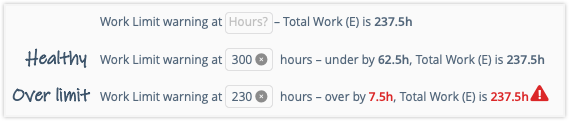
Enter the limit in hours on the Edit Panel and immediately see if the situation is healthy or over the limit. Healthy is when Total Work remains under the limit. Going over the limit triggers risk alerts on the Edit Panel and throughout the workspace.
Work Limits can be set through Intake Forms and when Importing Tasks from Excel.
| 3 |
See Risk Alerts throughout the Workspace # |

You can monitor Work Limit and the Work Limit Delta in Priority and Grid Views by displaying their columns. Risk Alerts appear in those fields when you’re over the limit. There are also alerts in each of the hour fields because they’re part of the Total Work equation.
Risk Filters locate items that are over the limit. Create a Custom filter for Work Limit Risk or more broadly, use Project and Task Risk filters to display items with Schedule or Work Limit Risk.
These Work Metrics and filters can be included on Dashboards by using Plan Item List widgets, the Metrics Tally and Properties widgets. Find out more in the lesson about Widgets & Groups.




