Welcome to LiquidPlanner! The Academy is available in your workspace and on our website. While you’re here look for feature tip videos and release notes on our blog.
| 1 |
Learn and explore with the Academy # |

The Academy is available in your workspace and on our website. Access the same content from either location. Explore lessons to help you get started or jump into the workspace and come back to the Academy when you want to learn more. Academy lessons support all users. Here’s what you can expect from each course:
Getting Started: introduces the core benefits and problems solved by using LiquidPlanner.
For Portfolio Builders: supports Org Admins and Workspace Managers setting up the workspace.
Resources & Playbooks: tutorials for scheduling, tracking, views, dashboards, editing & updating.
| 2 |
Navigating the Workspace # |
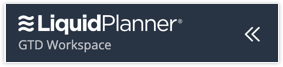
The left-side navigation has the starting point for seven locations:
Academy: click on a tile to open a track and view lessons.
Projects: create projects, prioritize and manage projects in the Scheduled Portfolio.
People: invite team members to collaborate with you or set up resources and placeholders.
Dashboards: a library for workspace, package and project dashboards.
Administration: account management, workspace settings, customization and integrations.
My Work: a place for people to manage their own workload, timesheet, profile and availability.
My Favorites: clicking the star at the top of a view to adds it to your favorites list in the left-side navigation.
Click on the chevron to expand or collapse the left-side navigation and use the icons to navigate when it’s collapsed.
| 3 |
Projects & Templates # |
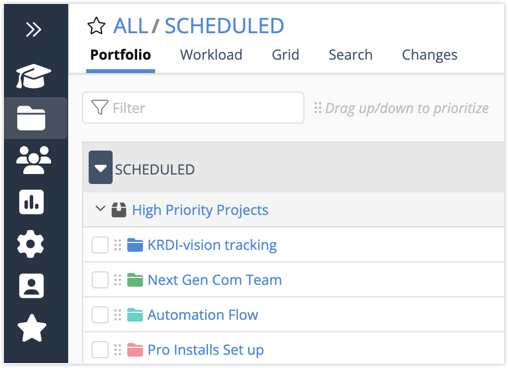
Clicking Projects in the left-side navigation brings you to the Scheduled Portfolio.
Portfolio View encompasses all the Packages and Projects in the Collection.
SCHEDULED Collection is where you add projects and manage global priorities for the workspace.
Learn about creating Projects, Importing Tasks from Excel and using Templates in the Projects & Templates track in the Portfolio Builders course.
Portfolio, Packages and Projects each have a series of views for examining work from different angles. Learn about them in the Views for Insights track under Resources & Playbooks.
| 4 |
Location Breadcrumb # |

The location breadcrumb at the top of the page shows your current location. When you’re in a project level view you can use the breadcrumb to navigate back to a Package or the Portfolio.
Clicking on the package name returns you to Package View.
SCHEDULED takes you to Portfolio View.
ALL takes you to All Projects, the landing page for Project Collections: Scheduled, Pending, Archived and Templates.
| 5 |
Leveraging the Academy # |
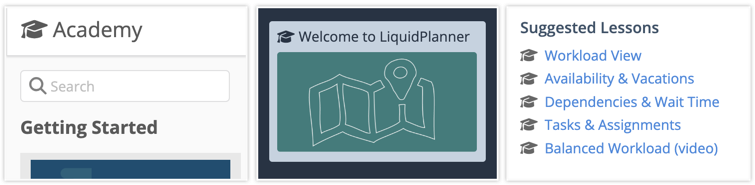
The Academy provides support as you need it. When you are in your workspace, there are three ways to surface lessons without navigating through the Academy.
Search bar at the top of the Academy home page. Enter a keyword to find lessons by feature or topic.
Outposts at the bottom of the left-side navigation. Use arrows to rotate through, click on lesson to open it.
Suggested Lessons for each location are available in the User Menu at the upper right corner of the workspace.
| 6 |
Support & Feedback in the User Menu # |
The User Menu is in the upper right corner of the workspace. Click on your user name to open the menu.
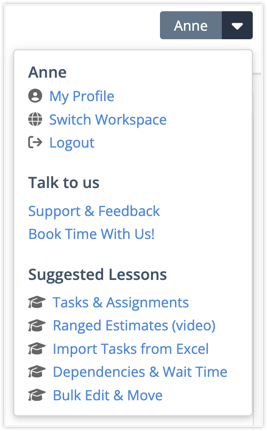
My Profile
Manage personal information and upload a profile image.
Switch Workspace
Access another workspace in the Organization (Ultimate Plan only).
Logout
Bookmark our Sign In page so it’s easy to log back in again.
Talk to us
Contact Support or meet with a Product Advisor.
Suggested Lessons
Lessons open in the current location.
 On-time, every time: Supercharge your project delivery with the Portfolio Manager + Jira integration
On-time, every time: Supercharge your project delivery with the Portfolio Manager + Jira integration 



